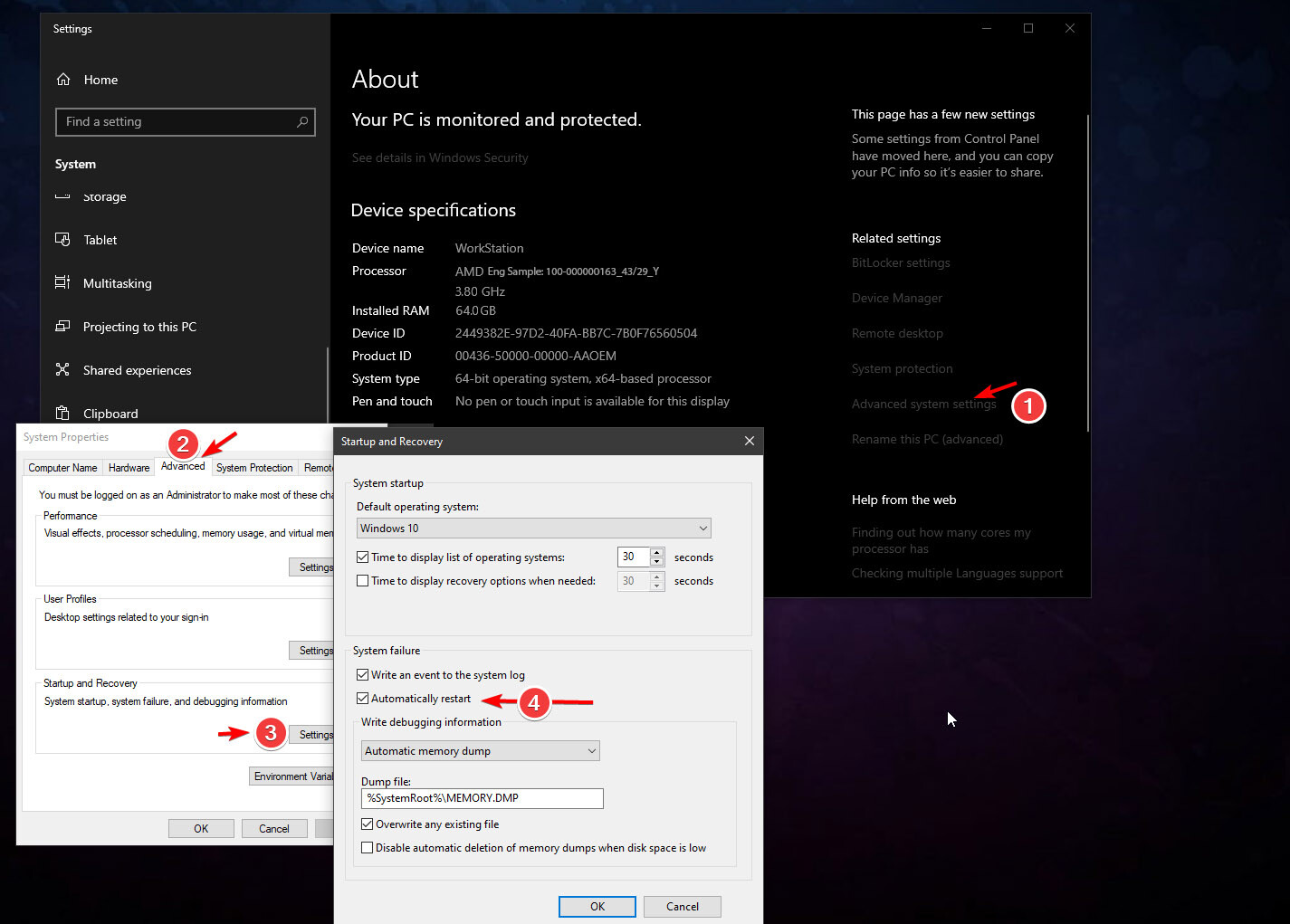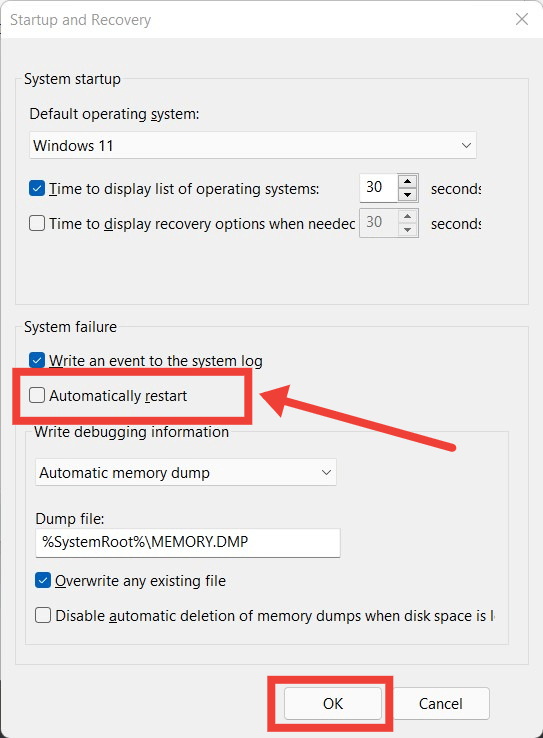- Downloaded
- 0 bytes
- Uploaded
- 5 GB
- Ratio
- -
- Seedbonus
- 0
- Upload Count
- 0 (0)
Member for 7 years
Edition: Windows 11 Home Single Language (Pre-installed & Activated with laptop)
Version: 22H2
OS build: 22621.1702
Experience: Windows Feature Experience Pack 1000.22641.1000.0
Laptop: Asus VivoBook X515EA
Processor 11th Gen Intel(R) Core(TM) i3-1115G4 @ 3.00GHz 3.00 GHz
Installed RAM 12.0 GB (11.7 GB usable)
System type 64-bit operating system, x64-based processor
History of past activity, since the error starts to occur:
I appreciate your time & efforts, thank you.
Version: 22H2
OS build: 22621.1702
Experience: Windows Feature Experience Pack 1000.22641.1000.0
Laptop: Asus VivoBook X515EA
Processor 11th Gen Intel(R) Core(TM) i3-1115G4 @ 3.00GHz 3.00 GHz
Installed RAM 12.0 GB (11.7 GB usable)
System type 64-bit operating system, x64-based processor
History of past activity, since the error starts to occur:
- Turned off Device Encryption for all drives
- Split C drive into two (of course made the new drive with available space)
- Disabled VMD controller in BIOS (because during installation of Win10 SSD was not appearing)
- Disabled Fastboot & Secure Boot in BIOS
- Installed Windows 10 Enterprise 22H2 (Dual boot) in the new drive
- Enabled Fastboot & Secure Boot in BIOS
- Uninstalled Win10 the next day by formatting the new drive from Win11, and also removed the Win10 from the boot section in MSConfig
- Merged new drive again with C drive
- System boots to repair mode and crashes (BlueScreen) if I ENABLE VMD Controller in BIOS (tried automatic repair but no luck!)
Crash snap:You must be registered for see links
- If I keep VMD Controller DISABLED in BIOS then Windows 11 boots perfectly and everything works well as before EXCEPT for one thing - Windows 11 crashes and restarts automatically during wake-up from sleep!
System Event snap:You must be registered for see links
I appreciate your time & efforts, thank you.
Last edited: