- Downloaded
- 0 bytes
- Uploaded
- 871.7 GB
- Ratio
- -
- Seedbonus
- 45,990
- Upload Count
- 29 (70)
Member for 10 years
Windows 10: How to enable Cortana
If you are outside United States, you may notice that Cortana won't work for you. That's because Cortana, like in Windows Phone devices, is only available for United States region, at least, for now.
Acording with Gabriel Aul, more languages and regions are coming.
If you really want to have a taste of Microsoft's personal assistant, you can enable it.
I will present two ways, the second one I am sure it will work, however requires more work than the first one.
Well, as in Windows Phones, the way to enable Cortana consists in changing region and language settings. However, I noticed that that is not necessary at all. I have found a setting, in Search app, to enable Cortanawhile my region was set to Portugal and my language was set to English (not U.S but U.K.)
1. Enabling Cortana through Search App
On task bar, you have might notice there is a Search bar. Click there and a window will show up. On top, left side, click in the menu icon followed by Settings
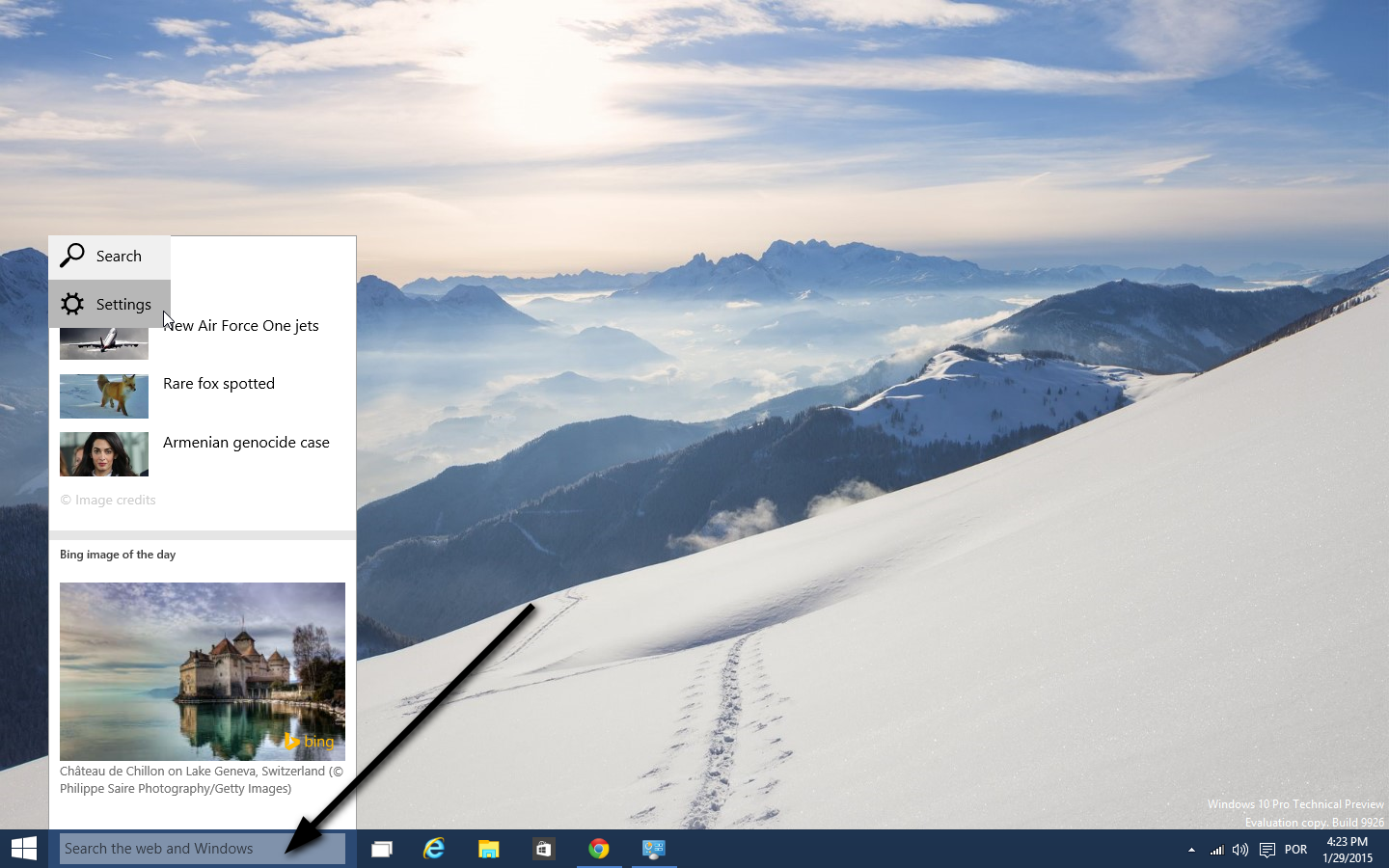
As show in the picture, I have an option to enable Cortana. I am not sure if I have this option because, when I installed this Build, by performing a fresh and clean installation, I have set up my Region for United States and my language to English (United States). In case you haven't this option available, go to second procedure, else just change setting to On
Now you have to set up Cortana in very few steps
You are ready to enjoy it!!
2. Enabling Cortana (the infallible process
 )
)
This is definitely the way to activate Cortana.
First, go to Panel Control (right click over Start Menu button). Select "Clock, Language, and Region" from the right hand side. Then click on Region, and change the following:
Make sure that English (United States) is set as your primary display language, otherwise none of the above changes will work. If you don't have it installed go to Add a Language and choose it from the list. Then set as primary.
Restart your PC, now you will be able to use Cortana
ENJOY!!!!!
You must be registered for see links
If you are outside United States, you may notice that Cortana won't work for you. That's because Cortana, like in Windows Phone devices, is only available for United States region, at least, for now.
Acording with Gabriel Aul, more languages and regions are coming.
If you really want to have a taste of Microsoft's personal assistant, you can enable it.
I will present two ways, the second one I am sure it will work, however requires more work than the first one.
Well, as in Windows Phones, the way to enable Cortana consists in changing region and language settings. However, I noticed that that is not necessary at all. I have found a setting, in Search app, to enable Cortanawhile my region was set to Portugal and my language was set to English (not U.S but U.K.)
1. Enabling Cortana through Search App
On task bar, you have might notice there is a Search bar. Click there and a window will show up. On top, left side, click in the menu icon followed by Settings
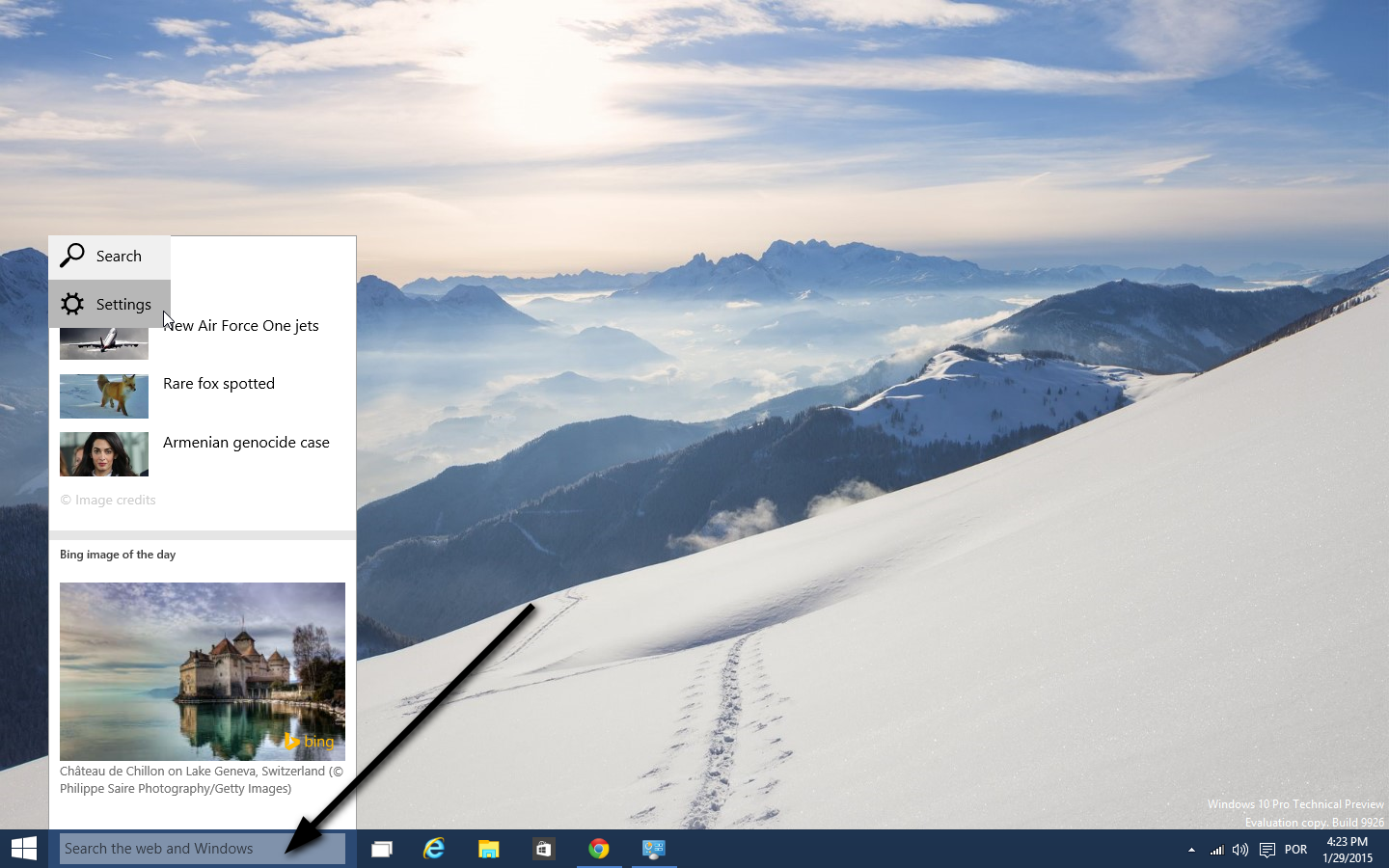
You must be registered for see links
As show in the picture, I have an option to enable Cortana. I am not sure if I have this option because, when I installed this Build, by performing a fresh and clean installation, I have set up my Region for United States and my language to English (United States). In case you haven't this option available, go to second procedure, else just change setting to On
Now you have to set up Cortana in very few steps
You are ready to enjoy it!!
2. Enabling Cortana (the infallible process
This is definitely the way to activate Cortana.
First, go to Panel Control (right click over Start Menu button). Select "Clock, Language, and Region" from the right hand side. Then click on Region, and change the following:
- In the "Formats" tab, set format as English (United States)
- In the "Location" tab, set Home Location as United States
- In the "Administrative" tab, set Current System Locale to English (United States)
You must be registered for see links
You must be registered for see links
You must be registered for see links
Make sure that English (United States) is set as your primary display language, otherwise none of the above changes will work. If you don't have it installed go to Add a Language and choose it from the list. Then set as primary.
Restart your PC, now you will be able to use Cortana
You must be registered for see links
You must be registered for see links
You must be registered for see links
You must be registered for see links
ENJOY!!!!!
