- Downloaded
- 49.8 GB
- Uploaded
- 1.6 TB
- Ratio
- 32.1
- Seedbonus
- 545,882
- Upload Count
- 36 (40)
Member for 1 years
WakeMeOnLan 
Turn on one or more computers remotely by sending Wake-on-LAN (WOL) packet to the remote computers. Program version: v1.90 Developer :nirsoft Interface language: Main program in English &you can download ini file from other language you want 
This utility allows you to easily turn on one or more computers remotely by sending Wake-on-LAN (WOL) packet to the remote computers. When your computers are turned on, WakeMeOnLan allows you to scan your network, and collect the MAC addresses of all your computers, and save the computers list into a file. Later, when your computers are turned off or in standby mode, you can use the stored computers list to easily choose the computer you want to turn on, and then turn on all these computers with a single click. WakeMeOnLan also allows you to turn on a computer from command-line, by specifying the computer name, IP address, or the MAC address of the remote network card. 
Core: 32 & 64 bit Tested in: windows 7 - Windows 8.1 - windows 10 - Windows 11 Light (22621.1105) By FBConan & work fine 
important: Activate WakeOnLan in Bios setup system On some Windows 10/8 systems, the Wake-Up feature doesn't work if the 'Send The Wake-on-LAN Packet To...' option is set to 'Broadcast Address 255.255.255.255'. If you have this problem, you should set this option to 'Broadcast Address According to IP Address'. On the computer that you run WakeMeOnLan: WakeMeOnLan works on any version of Windows, starting from Windows 2000 and up to Windows 10, including x64 versions of Windows. On the remote computer: WakeMeOnLan can turn on the remote computer only if this feature is supported and enabled on the remote computer. Be aware that Wake-on-LAN feature only works on wired network. Wireless networks are not supported. In order to enable the Wake-on-LAN feature on the remote computer: On some computers, you may need to enable this feature on the BIOS setup. In the network card properties, you should go to the 'Power Management' and/or 'Advanced' tabs of the network adapter, and turn on the Wake-on-LAN feature. 
Turn On a Computer From Command-Line WakeMeOnLan allows you to wake up a computer on your network without displaying any user interface, by using the /wakeup command-line option. You can specify the computer name, IP address, or the free user text that you typed in the properties window, as long as the computer information is stored inside the .cfg file. You can also specify the MAC address of the remote network card, even if the computer is not stored in the .cfg file. Optionally, you can specify the port number in the second parameter, and broadcast address in the third parameter. Scan Your Network From Command-Line WakeMeOnLan allows you to scan your network and update the computers list on the .cfg file without displaying any user interface, by using the /scan command-line option: WakeMeOnLan.exe /scan You can also specify specific IP addresses range to scan, for example: WakeMeOnLan.exe /scan /UseIPAddressesRange 1 /IPAddressFrom 192.168.1.1 /IPAddressTo 192.168.1.254 /UseNetworkAdapter 0 
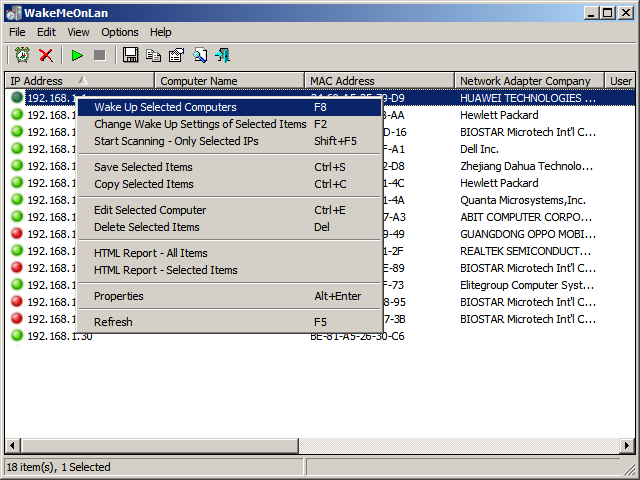

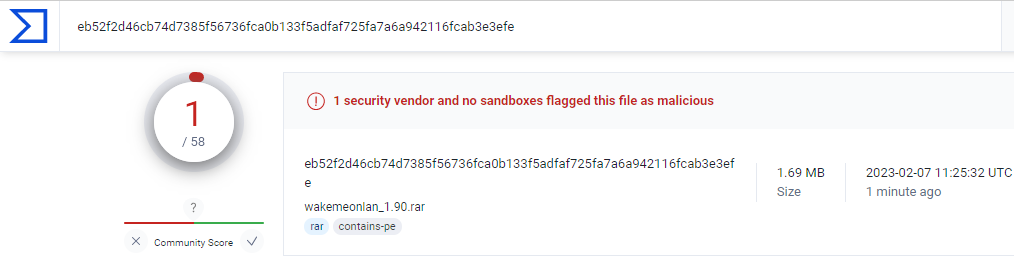

You must be registered for see links
|
