loubia6313
Member
- Downloaded
- 13.6 GB
- Uploaded
- 75.6 GB
- Ratio
- 5.56
- Seedbonus
- 409
- Upload Count
- 0 (0)
Member for 2 years
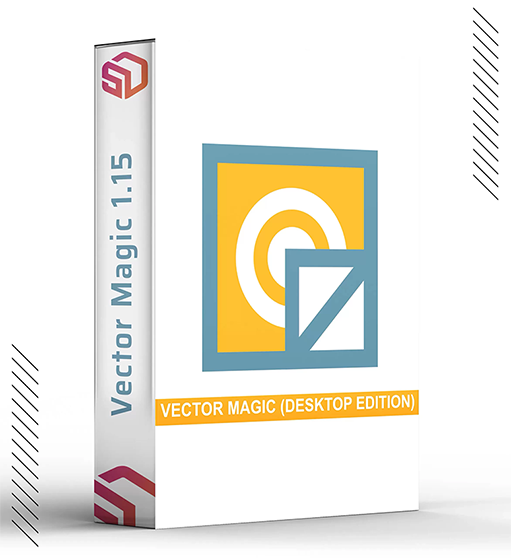

Vector Magic Desktop Edition is a tool for turning bitmap images into vector images. As a result,
the quality, ie resolution, of your graphics is conserved even if you zoom the picture, contrary
to image such as png, gif or jpeg. The output can be saved in vector formats: ai, dxf, eps, pdf, svg, emf.
The vectorization process carried out by the Vector Magic Desktop Edition consists of three phases:
Palette Selection: The colors to be used in the vectorization process are determined. The user may:
Fully specify the colors manually.
Specify the number of colors, but not their values.
Specify nothing and let the program fully determine what colors to use.
Image Segmentation: The image is broken up into segments, where each segment corresponds to what will
become a shape in the final result. Thus, the segmentation determines the number of shapes, their colors,
and their rough layout with respect to one another. The precise location of their boundaries is left
to the next phase.
Path Smoothing: The final phase is to take the segments from the previous phase and to smooth them into
a nice looking vectorized result.
Vector Magic Desktop Edition allows the user three different levels of interactivity and control:
Fully Automatic Vectorization: This is the simplest mode from a user perspective. The full vectorization
is launched with a single click and no further user interaction is required until it is time to review
and save/export the result. All settings are chosen automatically.
Basic Wizard Mode: This is much like the online application. The user is presented with a series of multiple
choice questions about their input image and what kind of result they would like. From these settings, the
program selects the best possible vectorization settings and launches the job.
Advanced Wizard Mode: This mode provides fine-grained control of the internal parameters used by the
vectorization engine. This is for advanced users who want full control and don't mind spending the
time to learn how to get the most out of the program.
Bitmap File Formats
The following bitmap file formats are supported for input:
PNG (Portable Network Graphics): a modern format with lossless compression, layers, gamma correction,
and transparency; the best choice for rasterized vector art.
JPG/JPEG (Joint Photography Experts Group): a lossy image format with a tunable quality level suitable
for encoding photographs; should not be used to store rasterized vector art.
BMP (Bitmap): there are actually several bitmap formats (for Windows, Mac, and OS2, to name a few); they
are lossless and lack compression.
TIF/TIFF (Tagged Image Format): a common professional lossless bitmap format with optional compression,
layers, and transparency.
GIF (Compuserve Graphics Interchange Format): an older format that is limited to using 256 distinct colors
and only allows a 1-bit transparency mask (i.e., no blending); this format is not recommended.
PSD (Photoshop Document): the native format for the Adobe Photoshop software; has a feature set similar
to PNG and TIFF.
JP2 (JPEG-2000): a newer and expanded version of the original JPEG format that has better compression,
supports lossless as well as lossy modes, transparency, and progressive downloads.
PCX (ZSoft IBM PC Paintbrush): an older but relatively common bitmap format.
PNM/PPM/PGM/PBM (Portable Anymap): a family of simple portable bitmap formats.
TGA (Truevision Targa): an older bitmap format originally specified by AT&T.
MNG/JNG: Multiple-image Network Graphics: a PNG-like image format supporting multiple images, animation
and transparent JPEG.

Windows 7, 8, 10, 11
RAM 512 or more
Processor Pentium III
Size of file 14 MB
Image Size Limitations
The Desktop Edition for Windows has a hard image size limitation of 20 Megapixels (e.g. 4,000 x 5,000 pixels,
though we don't enforce an aspect ratio).
The Desktop Edition for Mac has a hard image size limitation of 5 Megapixels (e.g. 2,000 x 2,500 pixels,
though we don't enforce an aspect ratio).
Furthermore, each image megapixel requires 100 megabytes of available RAM (= not used by other programs)
or 200 megabytes of physical RAM, whichever is less restrictive.
So in order to process a 20 megapixel image, your machine would need at least 2 gigabytes of available RAM,
OR at least 4 gigabytes of physical RAM.

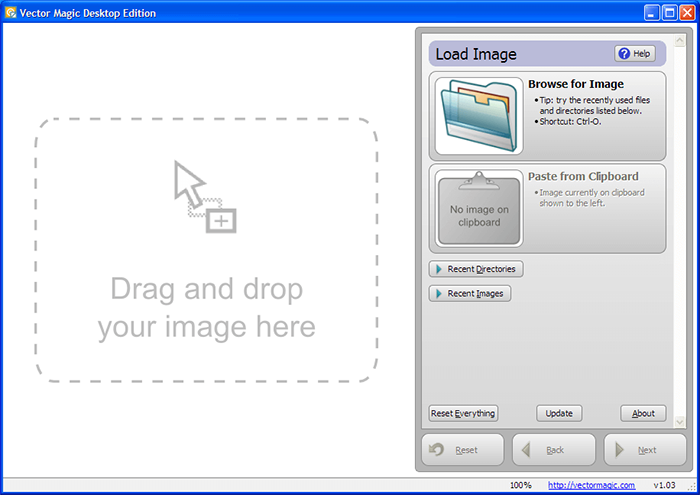
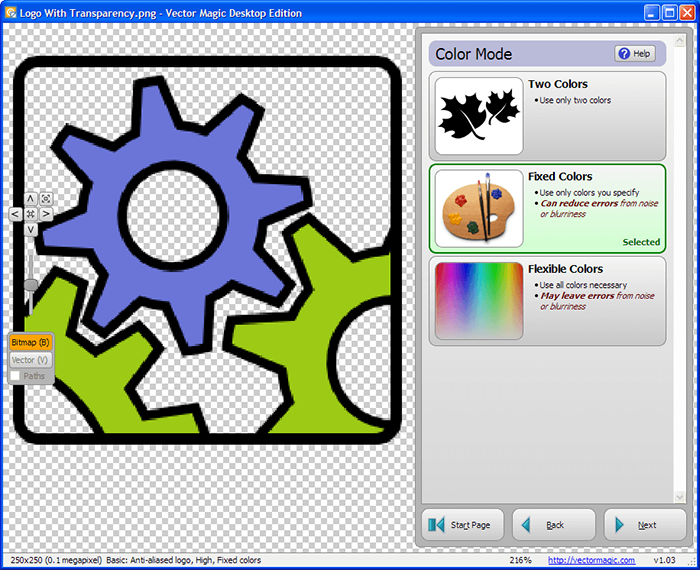
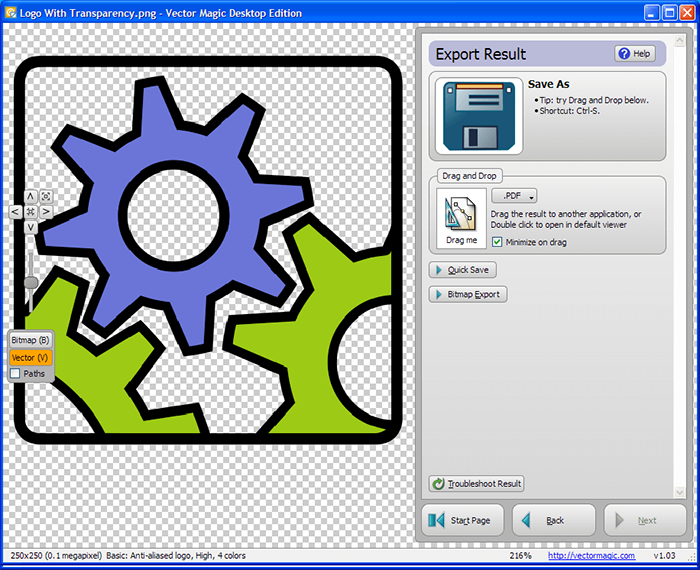
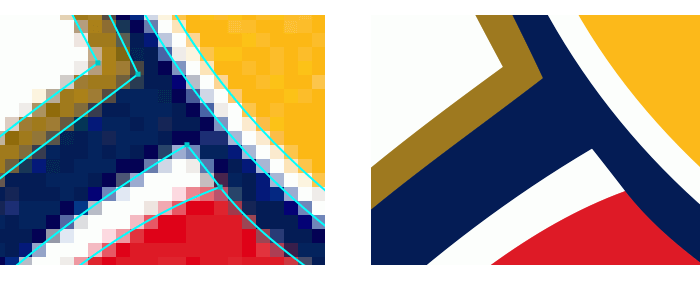

Read the txt file: 'how to install'
Installation is very straighforward and easy.
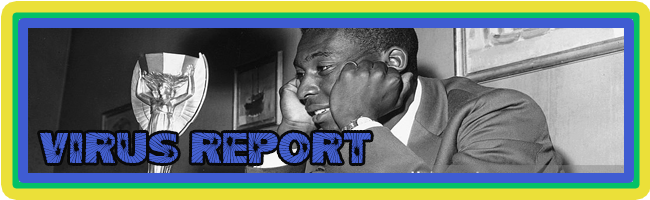
No security vendors and no sandboxes flagged this file as malicious
You must be registered for see links
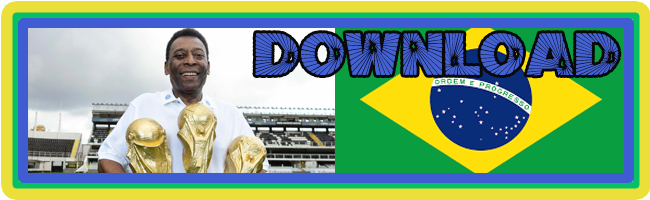
You must be registered for see links
You must be registered for see links
