- Downloaded
- 1.7 TB
- Uploaded
- 51 TB
- Ratio
- 29.58
- Seedbonus
- 381,451
- Upload Count
- 0 (0)
Member for 6 years
USE THE DISM COMMAND TO MANUALLY BACKUP WINDOWS 10 DRIVERS
Whether you’re doing a clean installation or reinstallation Windows 10, or customized, you always have to make sure
to install device drivers to allow the operating system to communicate with the hardware and peripherals
connected to your computer.This isn’t much of an issue anymore, as Windows 10 can detect most of the drivers on your
device automatically. In addition, you can always visit your device manufacturer’s support
website to download the latest drivers.However, there will be times when Windows 10 won’t be able to install certain
drivers or your manufacturer will stop offering the driver for a particular device. Fortunately, Windows 10 includes a
command to backup every driver installed on your computer, which you can use before reinstalling Windows 10.
With this tip, you’ll learn the steps to use Deployment Image Servicing and Management (DISM) command-line tool
to create a backup of all the drivers on your device, and how you can restore them on Windows 10.
PART 1: Backup device drivers using Command Prompt
To backup all the device drivers with DISM commands, use these steps:
1.Open File Explorer on Windows 10.
2.Create a new folder to store the backup with all the drivers Name the folder DriverBackup or any name you prefer.
3.Open Start.
4.Search for Command Prompt, right-click the top result, and select the Run as administrator option.
5.Type the following command and press Enter:
DISM /online /export-driver /destination:C:\DriverBackup

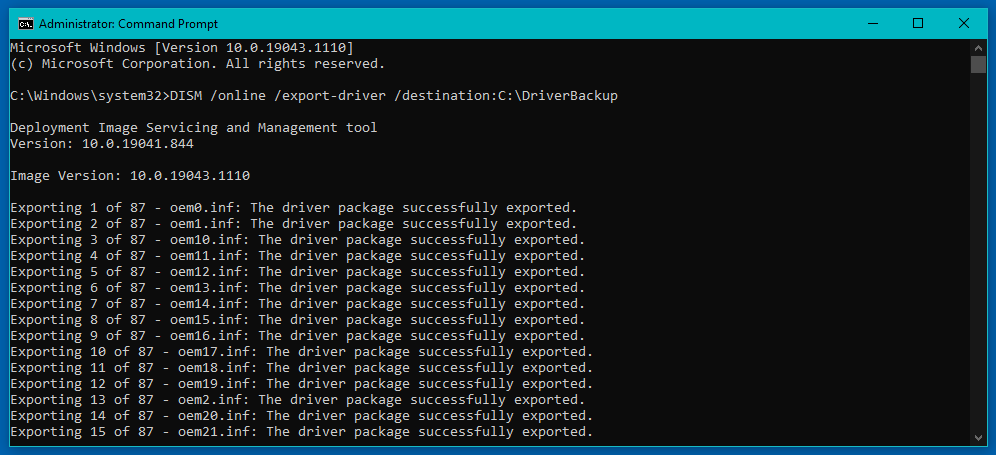
DISM backup drivers on Windows 10
Quick note: Change the C:\DriverBackup with the path to the folder where you want to store the backup.
If you’re planning to reinstall the operating system, it’s recommended to save the driver backup to an external storage.
Once you complete the steps, DISM will look and make a copy of all the drivers stored in C:\Windows\System32\DriverStore.
It’s important to point out that this method will only make a backup of those .inf drivers. Other drivers installed using an
.msi or .exe package won’t get backed up.
PART TWO: Restore device drivers Manually on Windows 10
You should be able to restore drivers on the new installation of Windows 10 using this command:
DISM /online /Add-Driver /DriverD:\DriverBackup /Recurse
However, every time you try the command you’ll get an error: 50 “This command can only be used with an Offline image.”
However, after reinstalling Windows 10, it’s likely that you’ll only need to install a few drivers as the operating system will
detect most of them automatically (even without checking for updates), as such you can install the remaining drivers using Device Manager.
To restore drivers manually on Windows 10, use these steps:
1.Open Start.
2.Search for Device Manager and click the top result to open the console.
3.Expand the category with the device you want to install the driver. (See example)
(If the device doesn’t have any driver installed, it’ll be highlighted as an unknown device.)
4.Right-click the device and select the Update driver option.
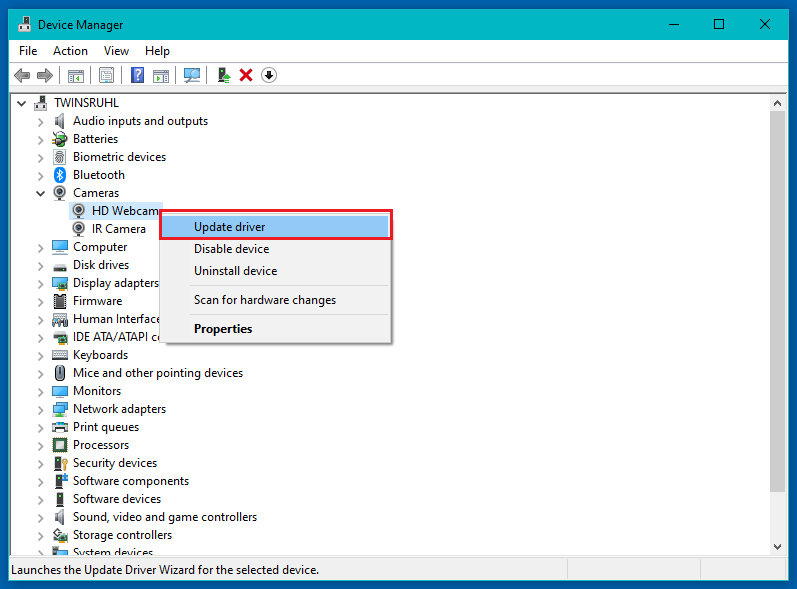
5.Click the Browse my computer for driver software option.
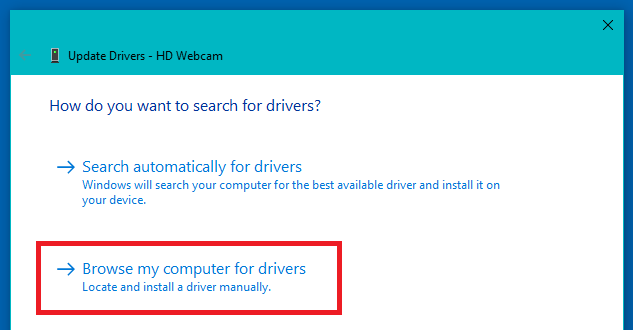
6.Click the Browse button.
7.Select the folder with the driver backup.
8.Check the Include subfolders option.
9.Click the Next button.
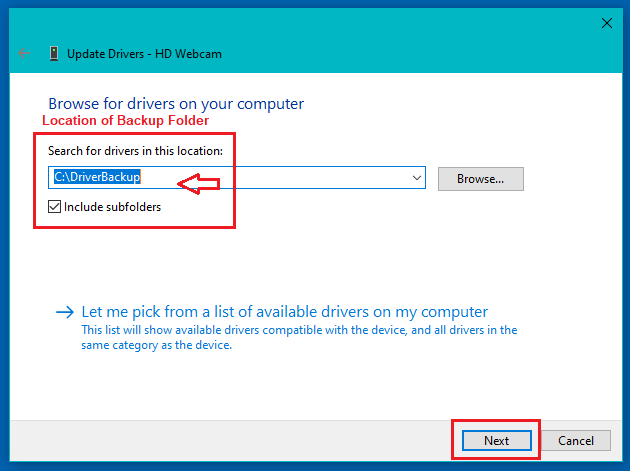
10.Click the Close button.
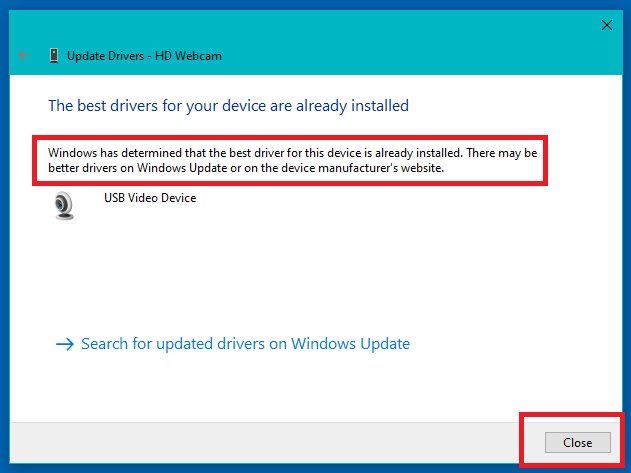
After you complete the steps, the driver will install, and then you may need to repeat the same instructions to
install any remaining device without a driver.
While the operating system can detect a number of device drivers, you’ll find this guide particularly useful when
Windows 10 can’t detect your network adapter or older devices are no longer supported, but previous drivers still work.
We use this method as we install reinstall many fine OS 's here and this for us is a rather simple but effective way to do this.
As Always In Loving Regards,
Alessia & Amelia
Whether you’re doing a clean installation or reinstallation Windows 10, or customized, you always have to make sure
to install device drivers to allow the operating system to communicate with the hardware and peripherals
connected to your computer.This isn’t much of an issue anymore, as Windows 10 can detect most of the drivers on your
device automatically. In addition, you can always visit your device manufacturer’s support
website to download the latest drivers.However, there will be times when Windows 10 won’t be able to install certain
drivers or your manufacturer will stop offering the driver for a particular device. Fortunately, Windows 10 includes a
command to backup every driver installed on your computer, which you can use before reinstalling Windows 10.
With this tip, you’ll learn the steps to use Deployment Image Servicing and Management (DISM) command-line tool
to create a backup of all the drivers on your device, and how you can restore them on Windows 10.
PART 1: Backup device drivers using Command Prompt
To backup all the device drivers with DISM commands, use these steps:
1.Open File Explorer on Windows 10.
2.Create a new folder to store the backup with all the drivers Name the folder DriverBackup or any name you prefer.
3.Open Start.
4.Search for Command Prompt, right-click the top result, and select the Run as administrator option.
5.Type the following command and press Enter:
DISM /online /export-driver /destination:C:\DriverBackup

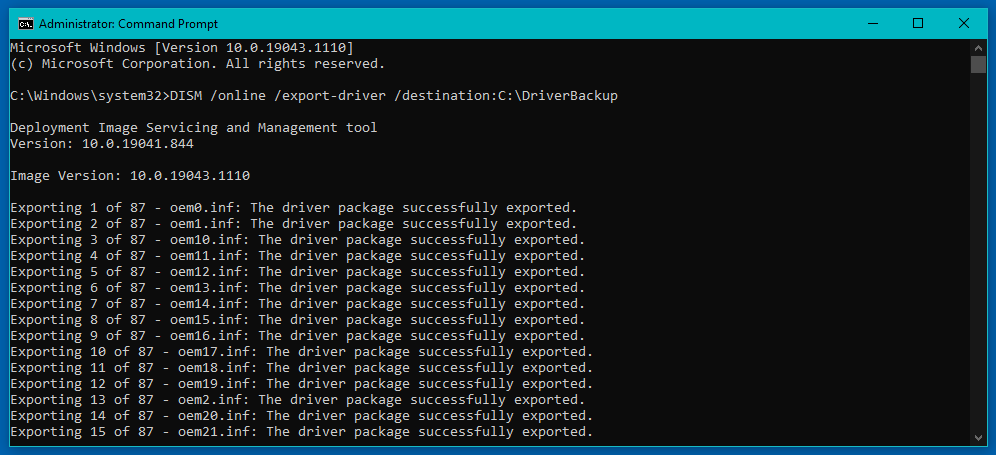
DISM backup drivers on Windows 10
Quick note: Change the C:\DriverBackup with the path to the folder where you want to store the backup.
If you’re planning to reinstall the operating system, it’s recommended to save the driver backup to an external storage.
Once you complete the steps, DISM will look and make a copy of all the drivers stored in C:\Windows\System32\DriverStore.
It’s important to point out that this method will only make a backup of those .inf drivers. Other drivers installed using an
.msi or .exe package won’t get backed up.
PART TWO: Restore device drivers Manually on Windows 10
You should be able to restore drivers on the new installation of Windows 10 using this command:
DISM /online /Add-Driver /DriverD:\DriverBackup /Recurse
However, every time you try the command you’ll get an error: 50 “This command can only be used with an Offline image.”
However, after reinstalling Windows 10, it’s likely that you’ll only need to install a few drivers as the operating system will
detect most of them automatically (even without checking for updates), as such you can install the remaining drivers using Device Manager.
To restore drivers manually on Windows 10, use these steps:
1.Open Start.
2.Search for Device Manager and click the top result to open the console.
3.Expand the category with the device you want to install the driver. (See example)
(If the device doesn’t have any driver installed, it’ll be highlighted as an unknown device.)
4.Right-click the device and select the Update driver option.
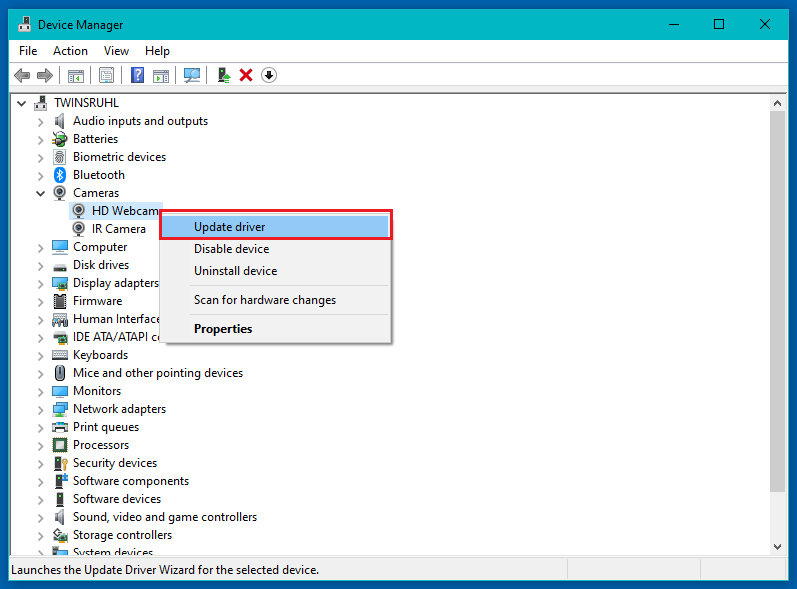
5.Click the Browse my computer for driver software option.
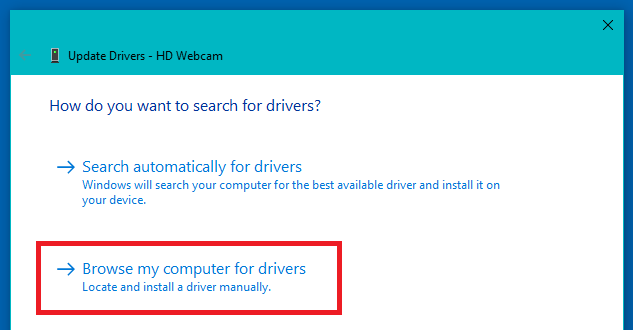
6.Click the Browse button.
7.Select the folder with the driver backup.
8.Check the Include subfolders option.
9.Click the Next button.
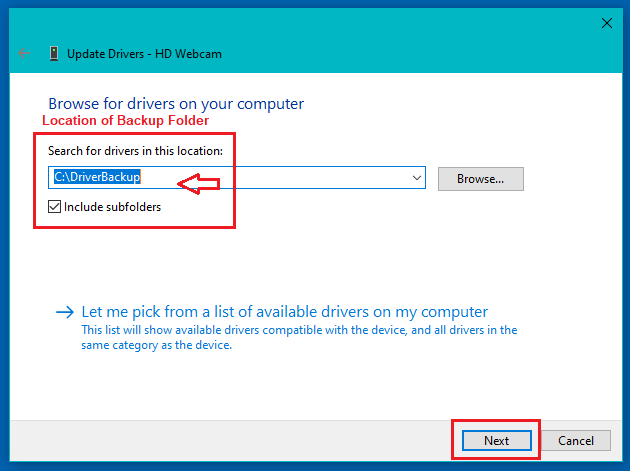
10.Click the Close button.
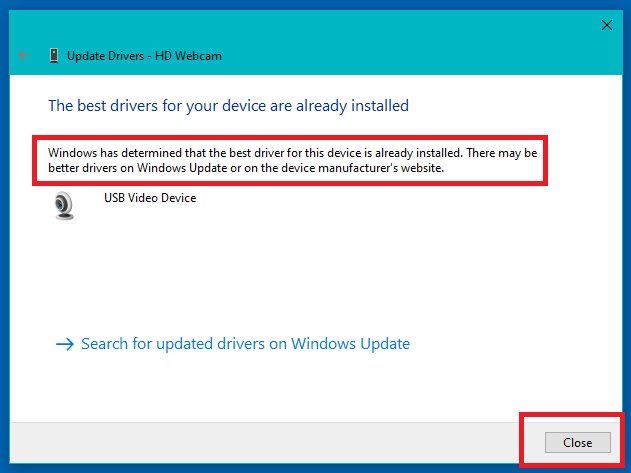
After you complete the steps, the driver will install, and then you may need to repeat the same instructions to
install any remaining device without a driver.
While the operating system can detect a number of device drivers, you’ll find this guide particularly useful when
Windows 10 can’t detect your network adapter or older devices are no longer supported, but previous drivers still work.
We use this method as we install reinstall many fine OS 's here and this for us is a rather simple but effective way to do this.
As Always In Loving Regards,
Alessia & Amelia
