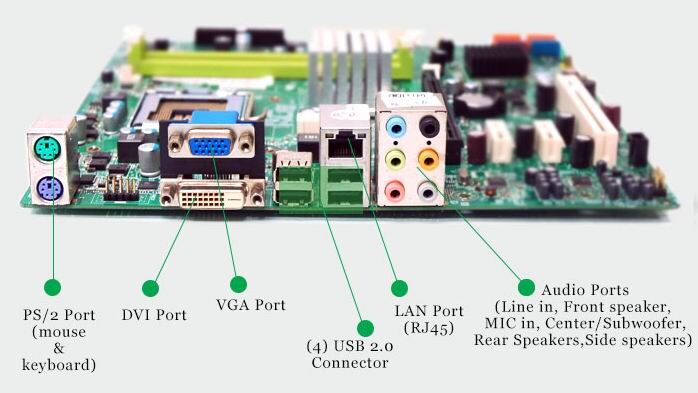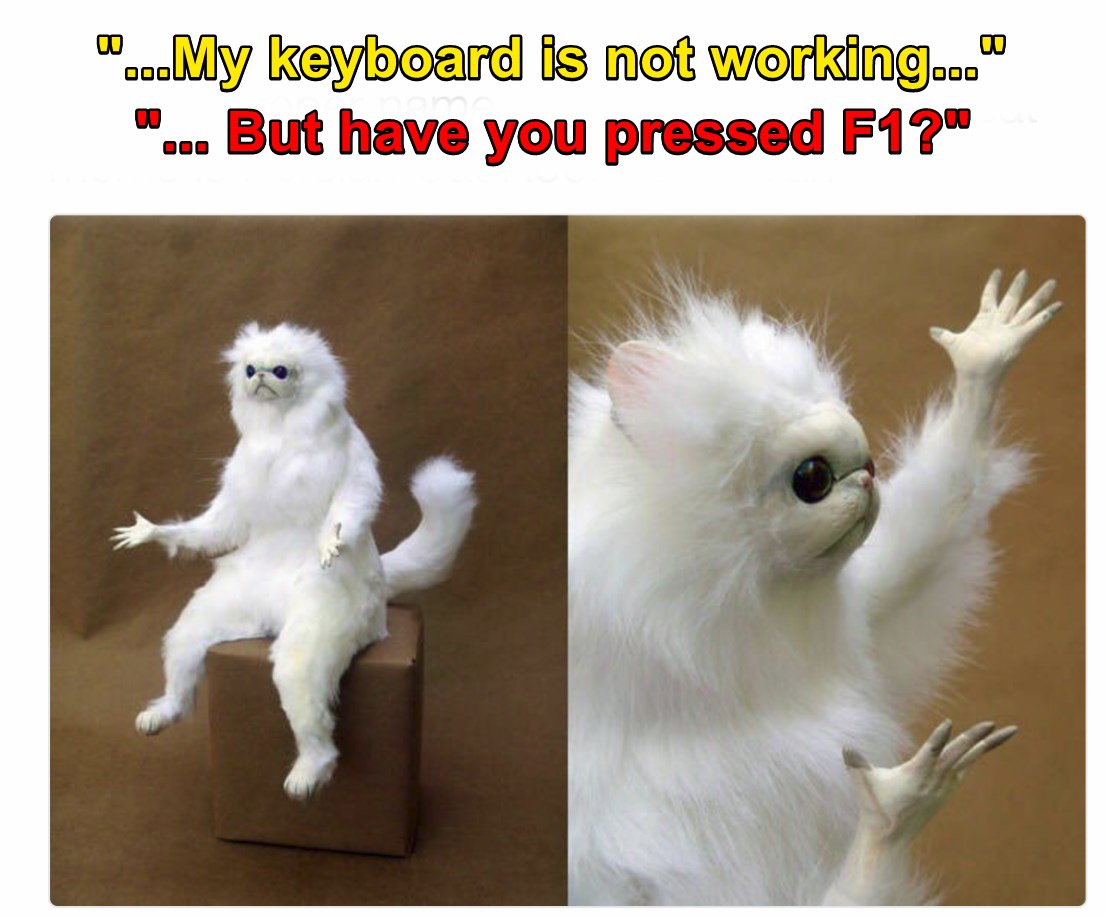If the keyboard is not working in BIOS, the common reason might be that the keyboard is disabled in BIOS.
However, to fix that, you’ll need to go through a bunch of menus in BIOS. And for that, you’d need another keyboard that works in BIOS.
Pretty ironical, right?
You can use an old PS/2 keyboard with generic drivers to navigate through the BIOS. These keyboards work by default on most motherboards, so it shouldn’t be an issue.
If you don’t have one, try using the keyboard you have in the USB 2.0 port or the top and left most USB ports on your motherboard (i.e., the primary USB port).
Here are the steps to enable Keyboard on BIOS:
1. Enable USB support
Maybe the integrated peripherals/default peripherals are not enabled in BIOS. So you need to allow it to use your keyboard.
You must be registered for see links
Here are the steps to enable USB Support:
- Go to BIOS: Reboot your PC and go to BIOS.
- Navigate to integrated peripherals: Search for the option integrated peripherals or default peripherals. Depending on your motherboard, it can be named differently. Your goal here is to find an option that leads to USB/legacy keyboard support.
- Enable legacy USB support: Once you’ve found it, you’ll see a USB keyboard support option. On some motherboards, it’s also known as legacy USB support or legacy keyboard support. Whatever the naming may be, it’s the same setting. Enable it.
- Save the changes and exit. Now plug in your original keyboard after disconnecting the current keyboard and check if it works in BIOS.
2. Disable fast boot
Fast boot is an option present on almost all motherboards. It causes USB devices to load after OS boot and not before the BIOS loads.
As I said above, your OS boots after the BIOS. So if USB devices load after OS, they won’t be available on BIOS.
Reboot your PC and go to BIOS. The fast boot option is located under the boot menu more often than not. So try finding it there. If you cannot find the fast boot option under the boot menu, feel free to look at the other menus.
You must be registered for see links
Once you’ve found the fast boot option, disable it.
Save the changes and turn off the PC. Replace the current keyboard with your primary one and try going to BIOS. See if it worked.
3. Clear CMOS
Clearing CMOS will cause your BIOS to reset to default settings. Here’s how to do it:
Shut down your PC and unplug the power cord.
Remove the side panel of your PC case to get access to the motherboard.
Find the CMOS battery on the motherboard. It is a small circular battery, usually located around the CPU. Refer to your motherboard manual if you have difficulty finding it.
Carefully remove the CMOS battery. It should be pretty straightforward. Remember not to touch other parts of the motherboard; otherwise, you can cause an ESD.
You must be registered for see links
After waiting for about a minute, put the CMOS battery back. Make sure it’s fitted properly.
At this point, you can try turning on your PC and going to BIOS. If everything works, put back the side panel of the PC case, and you’re good to go.
4. Disable USB 3.0 on boot
Sometimes on newer motherboards, USB 3.0 is used during boot. It causes some keyboards not to work correctly. Follow the steps below to disable it:
Turn off the PC and go to BIOS. Locate the USB configuration menu. On most motherboards, the USB configuration menu is located under the advanced menu. Find it and go inside.
You’ll find an option Intel xHCI Mode. Change that from Smart Auto to Auto. If it’s already in Auto, change it to Disabled.
Save the changes and exit. Connect the main keyboard and see if it works.
Does USB Keyboard Work In BIOS?
USB keyboards should work in BIOS. If you have an old motherboard where the primary connections were PS/2, it might not work.
That’s because those old motherboards were configured keeping the PS/2 connection in mind. So it defaults to a PS/2 connection. Also, if you are interested to have a better shooting experience in FPS games then check out our separate post on how to change mouse acceleration.
To check if you have such a motherboard, you can look at the rear I/O of the motherboard. If you see two separate PS/2 ports for the keyboard and mouse, that’s an old motherboard.
Newer motherboards have one or zero PS/2 ports.
If you have a newer motherboard, USB connections should work by default. And therefore, USB peripherals such as USB keyboard and mouse should work in BIOS.
If it doesn’t, you can look at some fixes mentioned above to solve the issue.
Fix USB Keyboard Will Not Work Before Boot
USB keyboard sometimes fails to work before boot.
Here are the steps to fix USB Keyboard not working before boot:
- Use primary USB port/ using the top left motherboard USB port
- Enable USB legacy support in BIOS
- Disable fast boot. Using a compatible keyboard that the manufacturer says should work in BIOS
How to Fix Keyboard Not Working Until Windows Loads
If your keyboard doesn’t work until Windows loads, try changing the boot order.
If you change your boot order such that drives with no OS such as optical drive or USB drives get priority first, then the BIOS can get enough time to initialize the USB drivers.
Follow the steps below to change the boot order:
- Go to BIOS
- Go to the boot menu
- Under boot order/sequence, place your HDD/SSD containing the OS below some drives with no OS.
- If there are two boot orders (one for legacy and another for UEFI), change both.
- Save changes and exit.
- Test if it worked.
If it doesn’t work, and you’ve already tried the several methods mentioned above, maybe you have a keyboard that doesn’t work in BIOS.