- Downloaded
- 1.7 TB
- Uploaded
- 51 TB
- Ratio
- 29.58
- Seedbonus
- 381,451
- Upload Count
- 0 (0)
Member for 6 years
HOW TO CREATE A BOOKMARK
BOOKMARK: Used to mark one's place in a book, in this case, TEAMOS forum threads, to enable quick access in the future.
When we first came to this site over 3 years ago, we were quite overwhelmed with the amount of software and information
that was presented here for downloading. We eagerly began our continuous journey to start downloading torrents and software.
After a month or so, our confusion began. We had downloaded quite a few torrents and applications which was great. But we
had a system failure and had to do a clean install. But we made a beginner's mistake of not backing up what we had downloaded
and had to re-download all the torrents and software. What a pain. But a valuable lesson. We then came back here expecting to
easily find and locate these torrents. We couldn't without a lot of frustration and the ever so friendly Search Box. But that still was
not enough. What did we download? Where was it located in the forum? When did we download it? Who uploaded it? and other
questions we could generally find in each forum subsection, but heck, it was taking forever! Then lo and behold, @TheMacGyver came
to the rescue. He simply stated, as he is always apt to do: "Make a Bookmark" He gave us the basics on how and then what a surprising
turn of events. We looked upon it within as a "Table of Contents" of every single item of interest we acted upon here on this forum. So now
we will explain and guide you through the necessary steps to creating an organized history and "Table of Contents" within the nice neat
Bookmark.
STEP ONE: WHAT TO BOOKMARK
1. It can be any and or all of these Threads and Locations
A. TORRENTS
B. SOFTWARE RELEASES
C. TECH NEWS
D. PERSONAL ACCOUNT
E. OTHER MEMBER'S STATUS PAGE
And pretty much any and ALL pages of interest in the forums here.
STEP 2: WHERE IS THAT BOOKMARK SYMBOL?
The bookmark sysmbol is located at the top right corner of each thread's main page and comment section of any and all members posted comments.
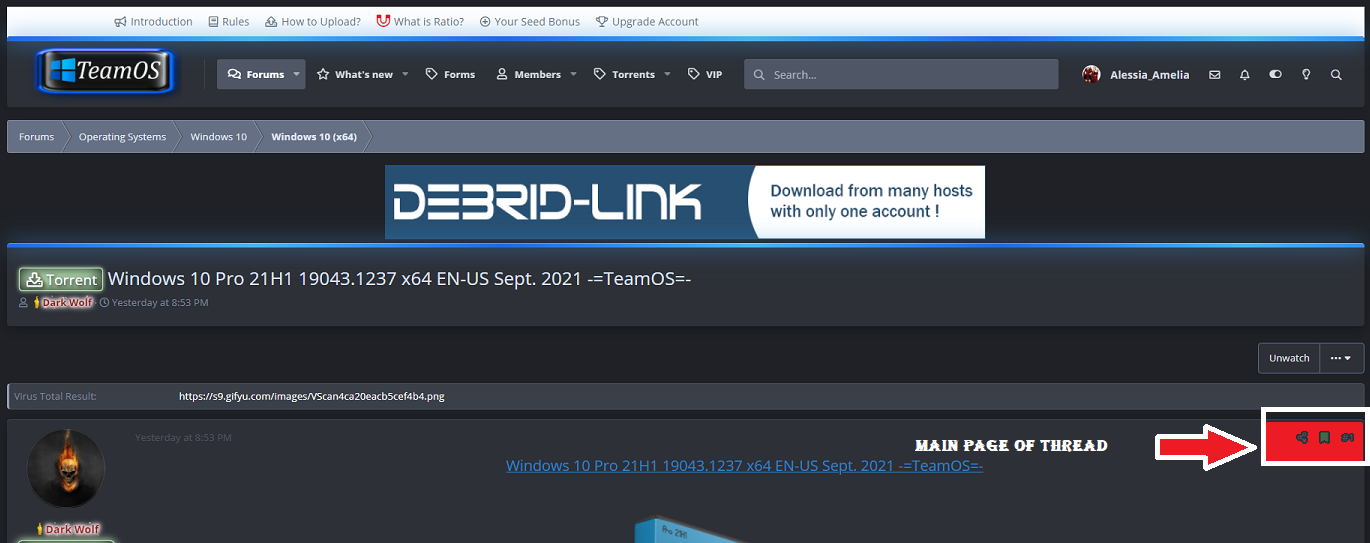

There are 3 symbols:
A. SHARE THIS THREAD (Facebook, Twitter, Reddit etc.)
B. BOOKMARK
C. THE COMMENT NUMBER (if multiple comments have been made)
STEP3: CREATING THE BOOKMARK
Once you have selected a thread, our example will be a TORRENT page. We will presume you know how to select and start a TORRENT download. Follow these steps
1. Make a comment if you choose and always LIKE the thread's author. Once the TORRENT has been selected and started to download,
A. Go to top right of the page and select 2nd symbol BOOKMARK
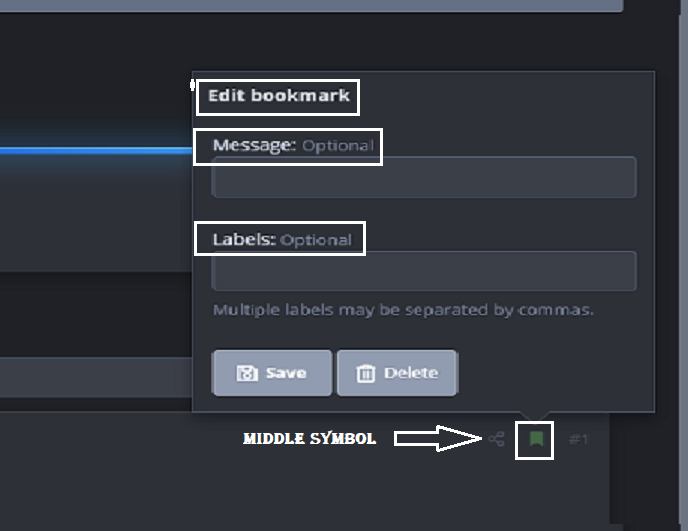
B. A window titled Edit Bookmark will open titled with 2 sections.
1.Message: Optional
but VERY important for historical record in your own words. Can be anything you want. We date timestamp and
give it a title we can easily come back to. Try to keep it brief.
2.Labels: Optional.
Give it a Title. Something you can organize similar threads with. Can use multiple Labels separated by commas. One is usually enough.
When done SAVE it . You will see at the top of the page a ribbon stating BOOKMARK SAVED SUCCESSFULLY


The Bookmark symbol will now have turned GREEN showing it being ACTIVE.
STEP 4: LOCATION OF CREATED BOOKMARK(S)
The final step is to locate where the Bookmark(s) you created for current and future use are stored. A simple task.
A. Go to top right and click on your User Account Name
B. The very top of the window says Your Account and on the right Bookmarks.
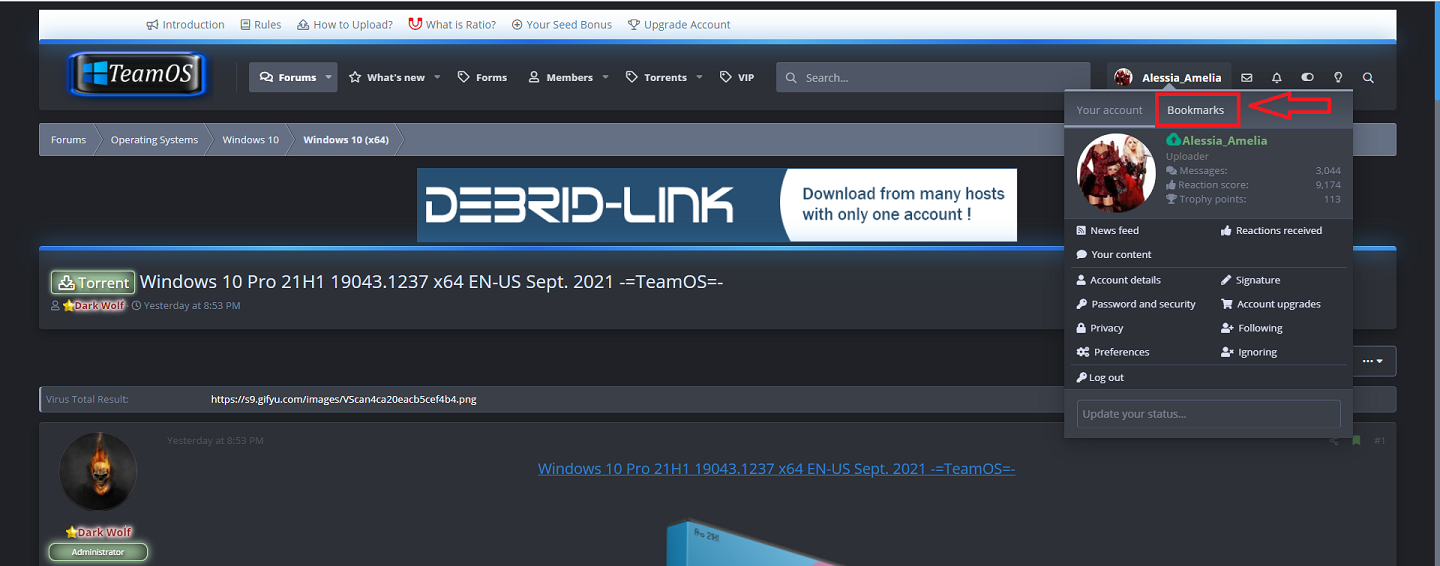
Clicking on Bookmarks will open the Bookmarks window. It will list from most current to oldest Bookmark.
There are some Bookmark Tools you can use. Click symbol on top right of the Bookmark window.
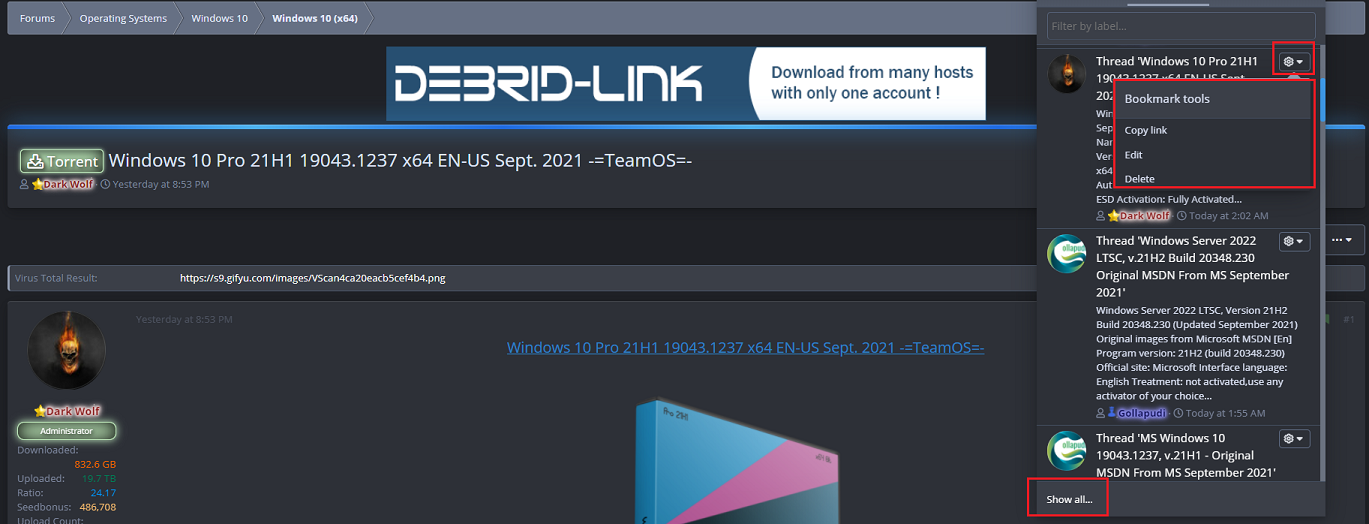
1. Copy Link
2. Edit
3. Delete
Then to see ALL of your Bookmarks click on Show All which will auto select Bookmarks on your Account Page where you can see ALL of your
downloaded Bookmarks. It will show the full description of everything you have listed. You can click on the title and be taken to the thread. Nice huh?
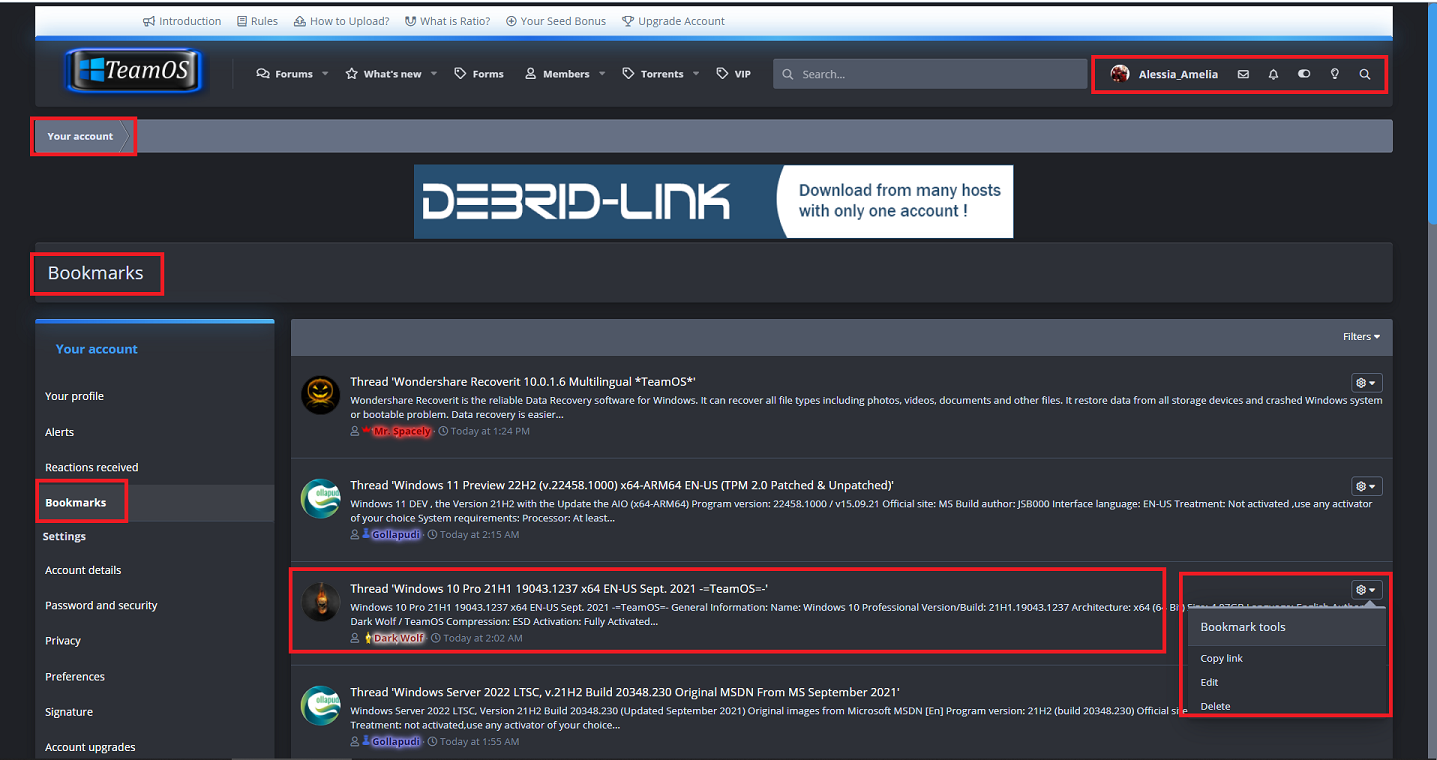
Well, that's about all we know about how to create and use Bookmarks ladies and gentlemen. If you find any other useful tidbit, please comment so
we can add and or correct anything needed. Bookmarking to us is very important to learn and use here. Saves alot of time and effort. Our Bookmark
listing of over 46 pages just cannot be more gratifying to use knowing we can use it like a "Table of Contents". We hope this help you all.
As Always, in Loving Regards,
Alessia & Amelia
TEAMOS
BOOKMARK: Used to mark one's place in a book, in this case, TEAMOS forum threads, to enable quick access in the future.
When we first came to this site over 3 years ago, we were quite overwhelmed with the amount of software and information
that was presented here for downloading. We eagerly began our continuous journey to start downloading torrents and software.
After a month or so, our confusion began. We had downloaded quite a few torrents and applications which was great. But we
had a system failure and had to do a clean install. But we made a beginner's mistake of not backing up what we had downloaded
and had to re-download all the torrents and software. What a pain. But a valuable lesson. We then came back here expecting to
easily find and locate these torrents. We couldn't without a lot of frustration and the ever so friendly Search Box. But that still was
not enough. What did we download? Where was it located in the forum? When did we download it? Who uploaded it? and other
questions we could generally find in each forum subsection, but heck, it was taking forever! Then lo and behold, @TheMacGyver came
to the rescue. He simply stated, as he is always apt to do: "Make a Bookmark" He gave us the basics on how and then what a surprising
turn of events. We looked upon it within as a "Table of Contents" of every single item of interest we acted upon here on this forum. So now
we will explain and guide you through the necessary steps to creating an organized history and "Table of Contents" within the nice neat
Bookmark.
STEP ONE: WHAT TO BOOKMARK
1. It can be any and or all of these Threads and Locations
A. TORRENTS
B. SOFTWARE RELEASES
C. TECH NEWS
D. PERSONAL ACCOUNT
E. OTHER MEMBER'S STATUS PAGE
And pretty much any and ALL pages of interest in the forums here.
STEP 2: WHERE IS THAT BOOKMARK SYMBOL?
The bookmark sysmbol is located at the top right corner of each thread's main page and comment section of any and all members posted comments.
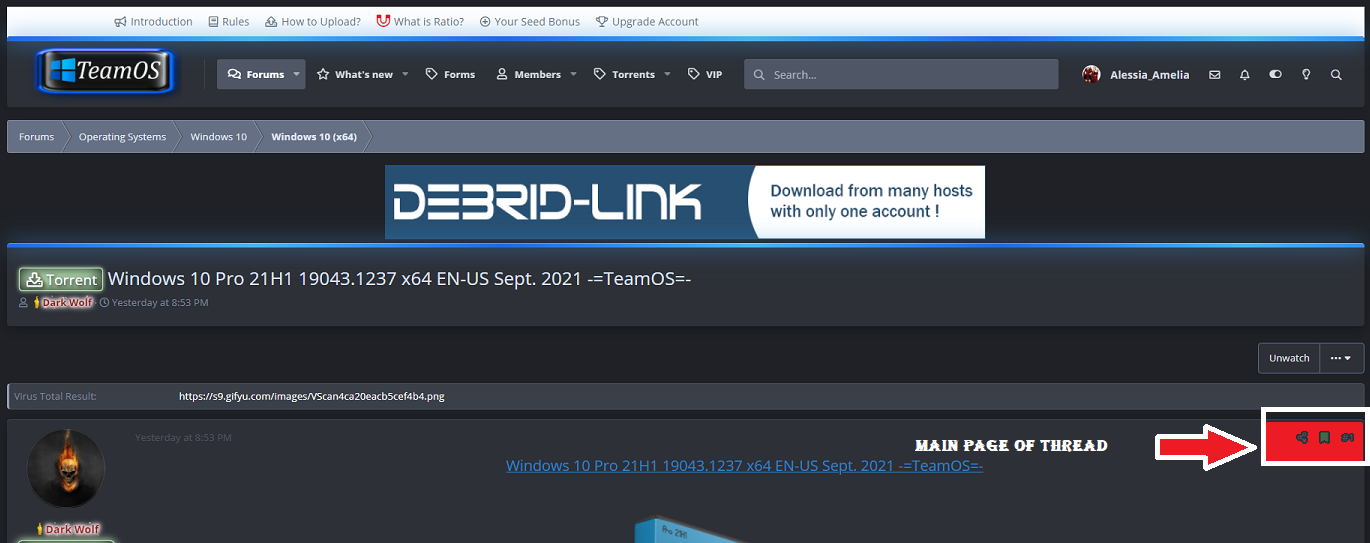

There are 3 symbols:
A. SHARE THIS THREAD (Facebook, Twitter, Reddit etc.)
B. BOOKMARK
C. THE COMMENT NUMBER (if multiple comments have been made)
STEP3: CREATING THE BOOKMARK
Once you have selected a thread, our example will be a TORRENT page. We will presume you know how to select and start a TORRENT download. Follow these steps
1. Make a comment if you choose and always LIKE the thread's author. Once the TORRENT has been selected and started to download,
A. Go to top right of the page and select 2nd symbol BOOKMARK
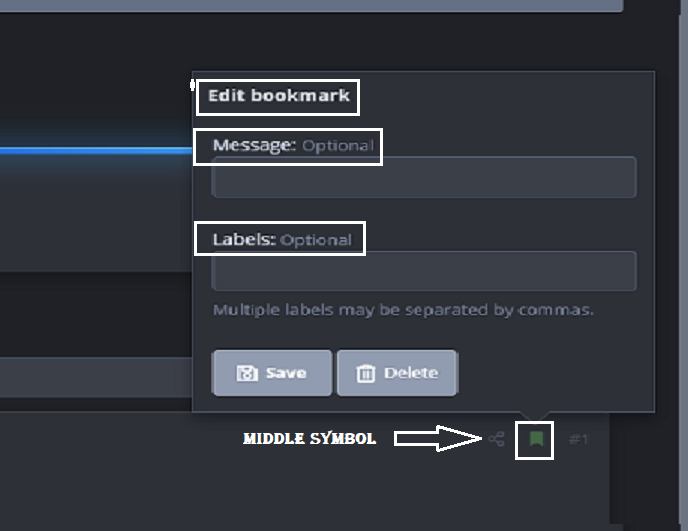
B. A window titled Edit Bookmark will open titled with 2 sections.
1.Message: Optional
but VERY important for historical record in your own words. Can be anything you want. We date timestamp and
give it a title we can easily come back to. Try to keep it brief.
2.Labels: Optional.
Give it a Title. Something you can organize similar threads with. Can use multiple Labels separated by commas. One is usually enough.
When done SAVE it . You will see at the top of the page a ribbon stating BOOKMARK SAVED SUCCESSFULLY


The Bookmark symbol will now have turned GREEN showing it being ACTIVE.
STEP 4: LOCATION OF CREATED BOOKMARK(S)
The final step is to locate where the Bookmark(s) you created for current and future use are stored. A simple task.
A. Go to top right and click on your User Account Name
B. The very top of the window says Your Account and on the right Bookmarks.
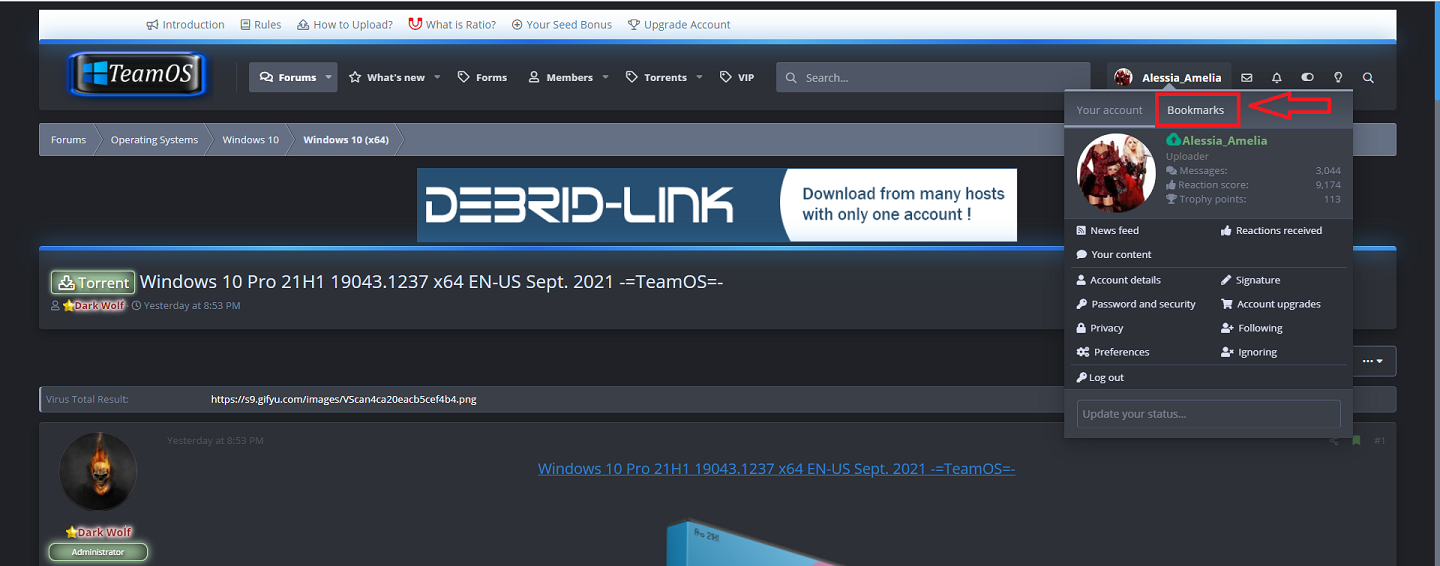
Clicking on Bookmarks will open the Bookmarks window. It will list from most current to oldest Bookmark.
There are some Bookmark Tools you can use. Click symbol on top right of the Bookmark window.
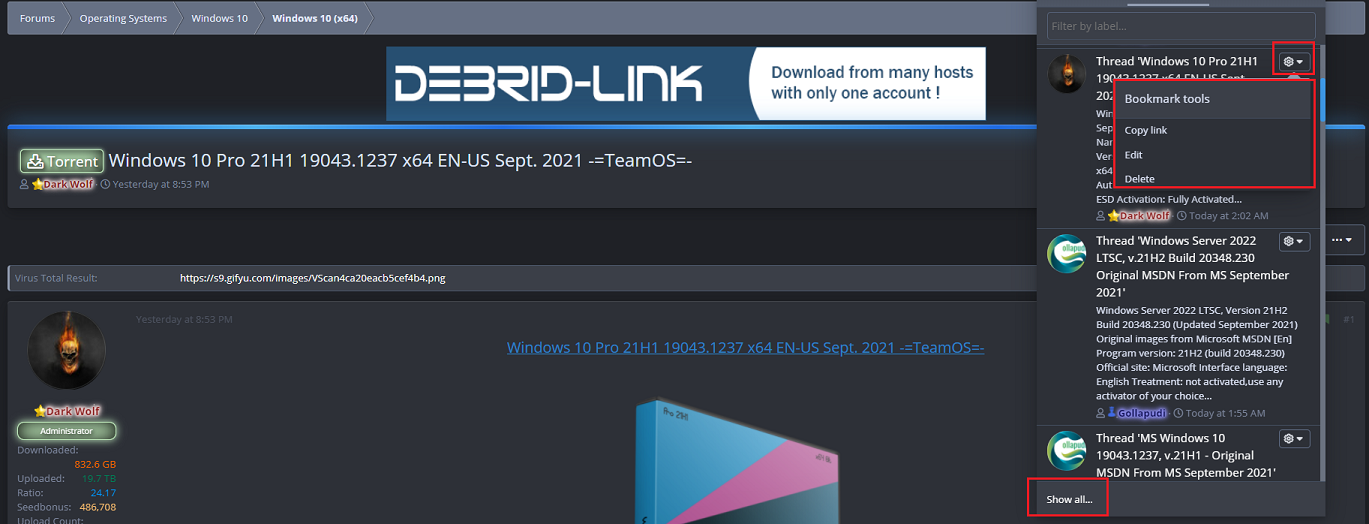
1. Copy Link
2. Edit
3. Delete
Then to see ALL of your Bookmarks click on Show All which will auto select Bookmarks on your Account Page where you can see ALL of your
downloaded Bookmarks. It will show the full description of everything you have listed. You can click on the title and be taken to the thread. Nice huh?
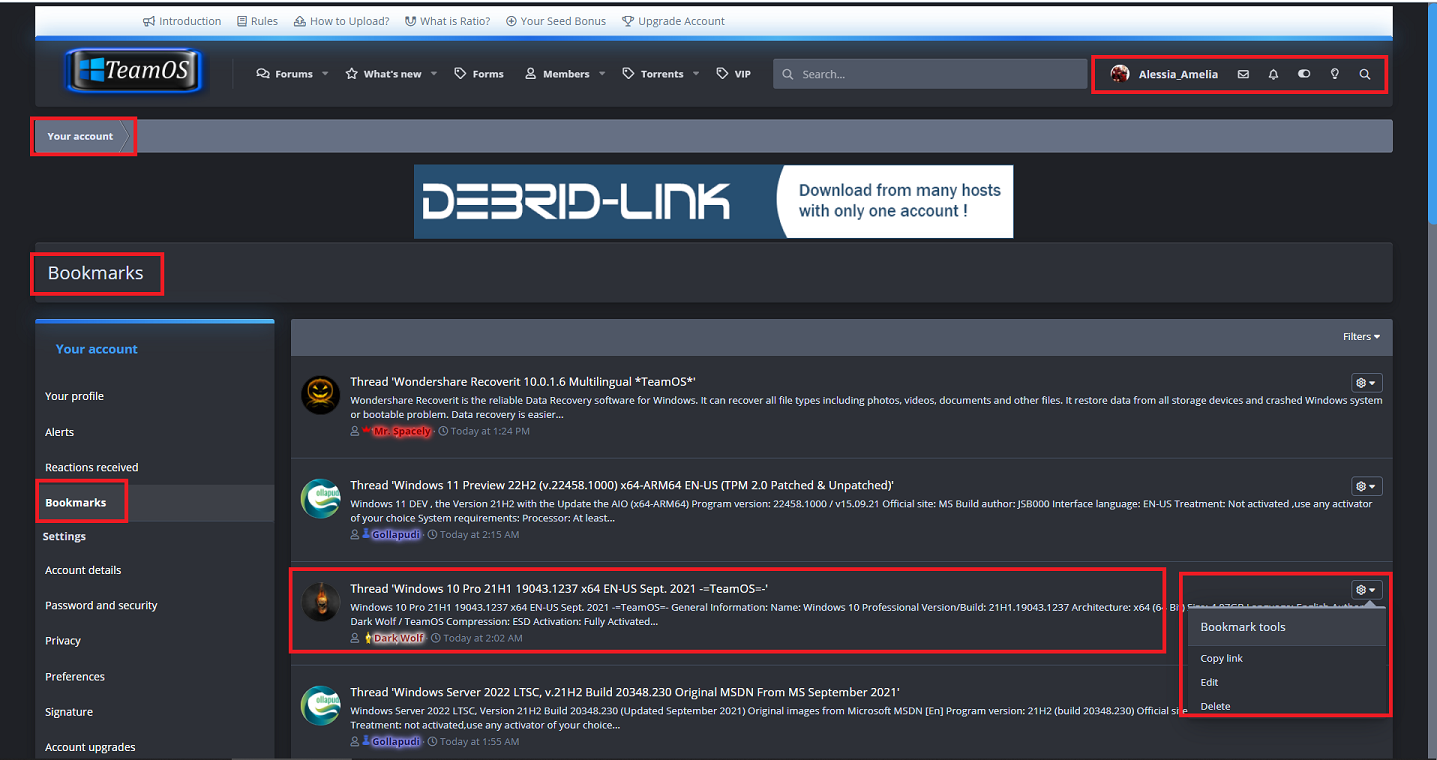
Well, that's about all we know about how to create and use Bookmarks ladies and gentlemen. If you find any other useful tidbit, please comment so
we can add and or correct anything needed. Bookmarking to us is very important to learn and use here. Saves alot of time and effort. Our Bookmark
listing of over 46 pages just cannot be more gratifying to use knowing we can use it like a "Table of Contents". We hope this help you all.
As Always, in Loving Regards,
Alessia & Amelia
TEAMOS
