M
Mr. Zsky
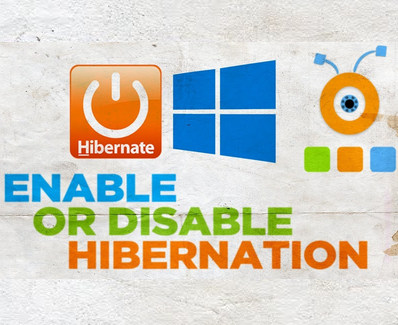
Why to Enable or Disable Hibernation..!?
Hibernation is the process of saving content that is currently in memory to your hard drive to allow your computer to shut down completely. When your computer goes to sleep, it takes a snapshot of your system files and drivers and saves that snapshot to your hard drive before shutting down. ... This allows your computer to start up faster, hibernation is enabled by default and reserves a portion of your disk for the "hiberfil.sys" file. At any time, you can turn on your computer to exit hibernation and resume where you left off.
If you want to free up disk space, you can turn off the hibernation feature if you rarely use it. So, the main reason you might want to disable hibernation on your computer is because you really need to reclaim those extra gigabytes of hard drive space.
In fact, if you are using an SSD for your Windows 11 or 10 computer, it is better to disable the hibernation feature to keep the SSD alive. Every time the operating system goes into hibernation, it writes the contents of its RAM to hiberfil. sys and then power off. On systems with solid state drives, continuously writing to the hibernation file can be hazardous to the health of the solid state drive because unlike conventional hard drives, solid state drives can only withstand a limited number of writes until the warranty is violated or voided.
This is why hibernation is disabled by default on most modern SSD laptops.
Additional Information:
After loading "Hibernate Enable or Disable", run it, the GUI will show you the hibernation status, if Hibernate is enabled, you can see the size of the hibernation file on the "Size" button. You can turn off hibernation by clicking the Turn Off Hibernation button. If there is any problem, you will see an orange icon. To resize the hiberfil.sys file, use the Size button and select one of the appropriate options. Minimum size = 40% of the total installed RAM (memory) Average size = 75% of the total installed RAM (memory) Maximum size = 100% of the total installed RAM (memory)




Reduced size = 20% of total RAM (memory) installed - Windows 10 only
Hibernate Enable or Disable supports CMD (Command Prompt). to see all supported options use "Hibernate.exe /?" command

What's new in version:
(Thursday, 4. November 2021)
1. [Added] - Language support
2. [Added] - x64 bit version
3. [Added] - Some code Improvements
4. [Fixed] - GUI is too small
You must be registered for see links
