- Downloaded
- 774.5 GB
- Uploaded
- 7.8 TB
- Ratio
- 10.32
- Seedbonus
- 7
- Upload Count
- 0 (0)
Member for 5 years
As with the case of other popular web browsers, Microsoft Edge for Windows 10 also allows you to save web passwords.
If you are using Edge as your default web browser in Windows 10, you likely have saved tens of passwords in it. Although the Edge’s password manager is not best, it does the job quite well.
At times, after changing one of your web passwords in a different web browser, you might want to immediately update the password saved in the Edge browser before you forget the new password.
In this guide, we will see how to edit or update passwords saved in Edge browser in Windows 10.
Edit or update passwords saved in Edge in Windows 10
Step 1: Open the Edge browser. Click the three dots icon (refer to the picture below) and then click Settings.
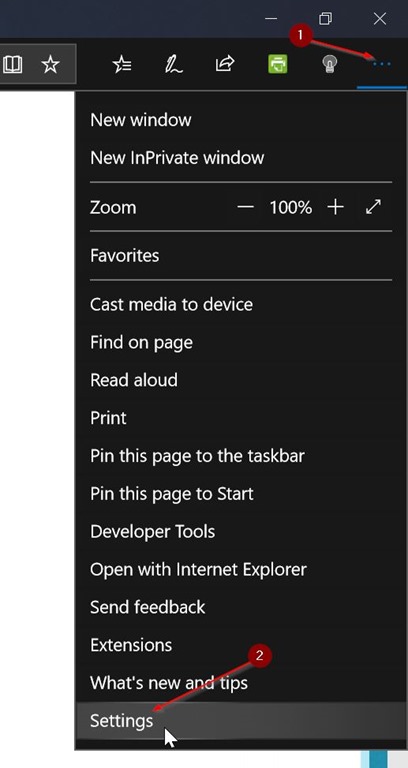
Step 2: Scroll down to see Advanced settings section. Click View advanced settings button to open the same.
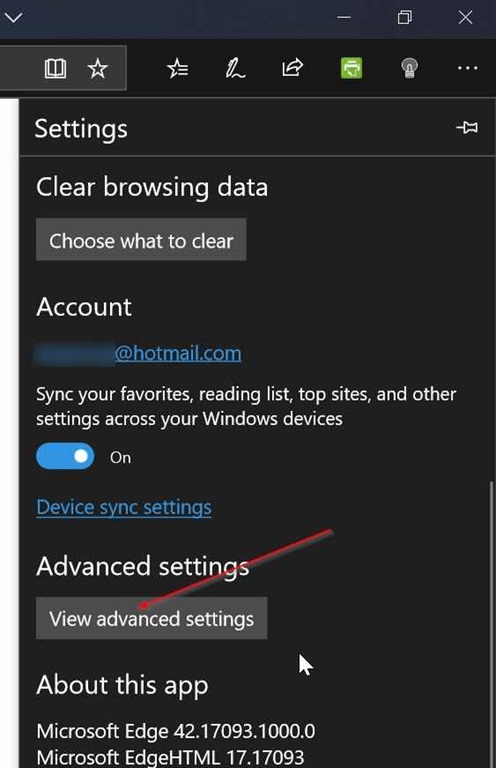
Step 3: In the Privacy and services section, click Manage passwords button to view all the URLs for which you have saved passwords in the Edge browser.
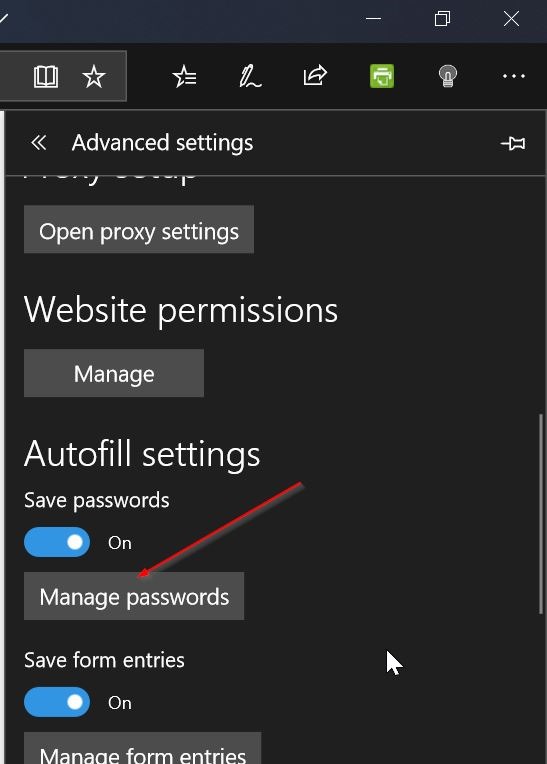
Step 4: Click on a URL whose password you want to edit or update. For instance, if you want to edit or update the Outlook.com password, click on its URL to see the username and password stored for that URL.
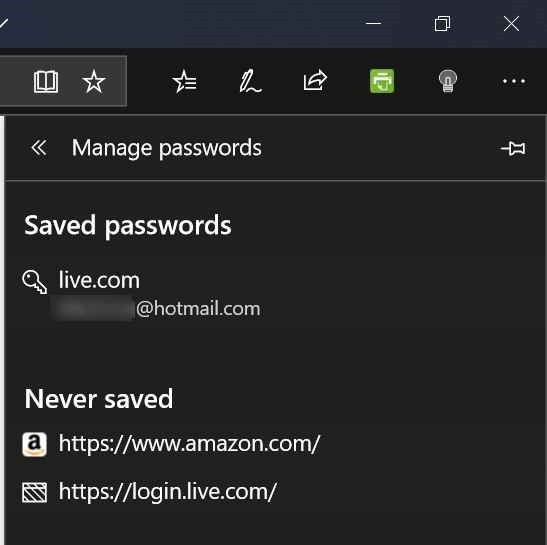
Step 5: In the password field, you can now edit the password. Note that Edge will not reveal the actual password. Instead, it will hide the password using asterisks. If you want to see the actual password, please refer to our how to view passwords saved in Edge browser guide.
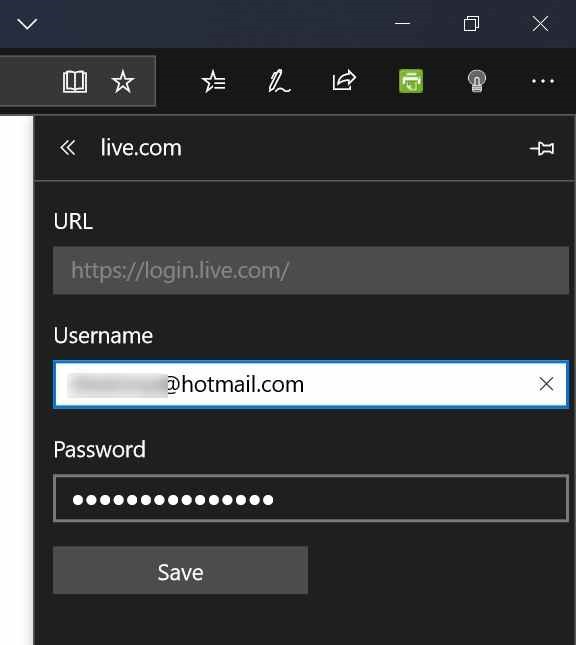
Step 5: Click the Save button to update the password.
If you are using Edge as your default web browser in Windows 10, you likely have saved tens of passwords in it. Although the Edge’s password manager is not best, it does the job quite well.
At times, after changing one of your web passwords in a different web browser, you might want to immediately update the password saved in the Edge browser before you forget the new password.
In this guide, we will see how to edit or update passwords saved in Edge browser in Windows 10.
Edit or update passwords saved in Edge in Windows 10
Step 1: Open the Edge browser. Click the three dots icon (refer to the picture below) and then click Settings.
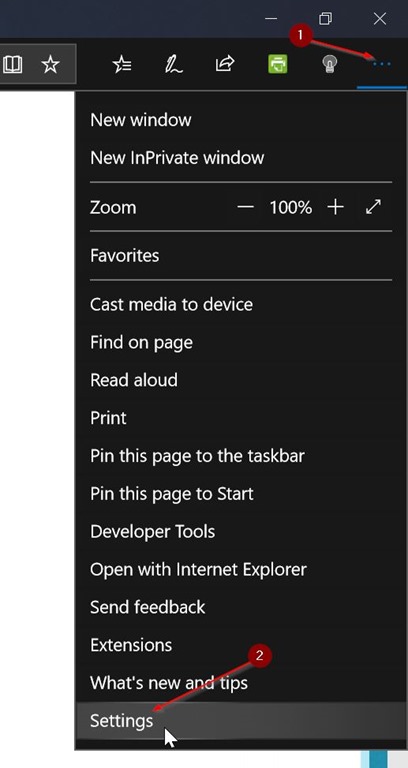
Step 2: Scroll down to see Advanced settings section. Click View advanced settings button to open the same.
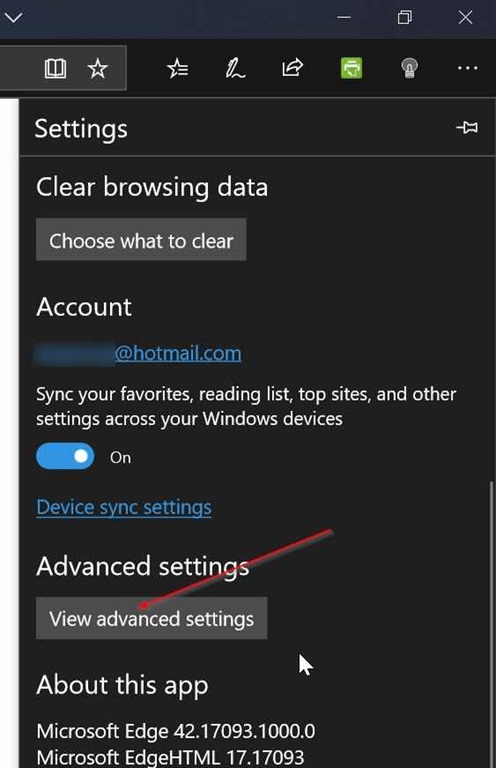
Step 3: In the Privacy and services section, click Manage passwords button to view all the URLs for which you have saved passwords in the Edge browser.
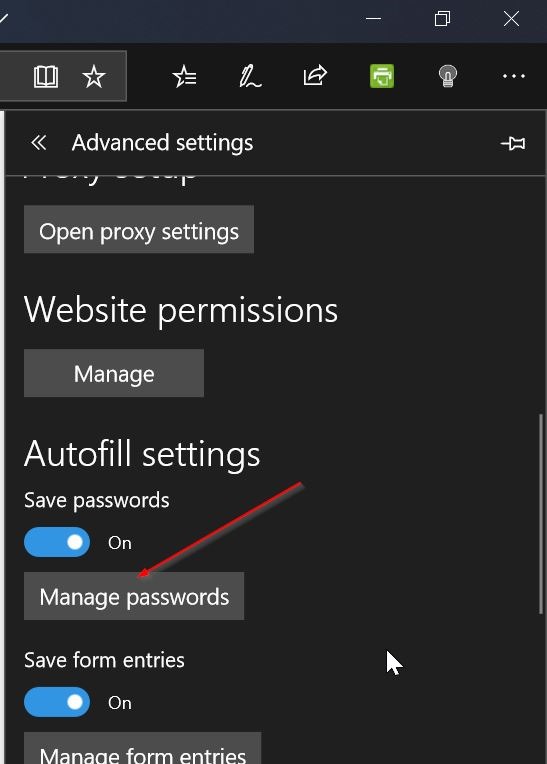
Step 4: Click on a URL whose password you want to edit or update. For instance, if you want to edit or update the Outlook.com password, click on its URL to see the username and password stored for that URL.
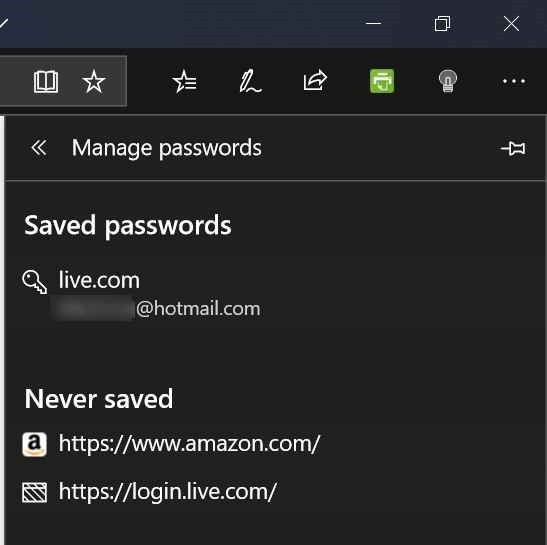
Step 5: In the password field, you can now edit the password. Note that Edge will not reveal the actual password. Instead, it will hide the password using asterisks. If you want to see the actual password, please refer to our how to view passwords saved in Edge browser guide.
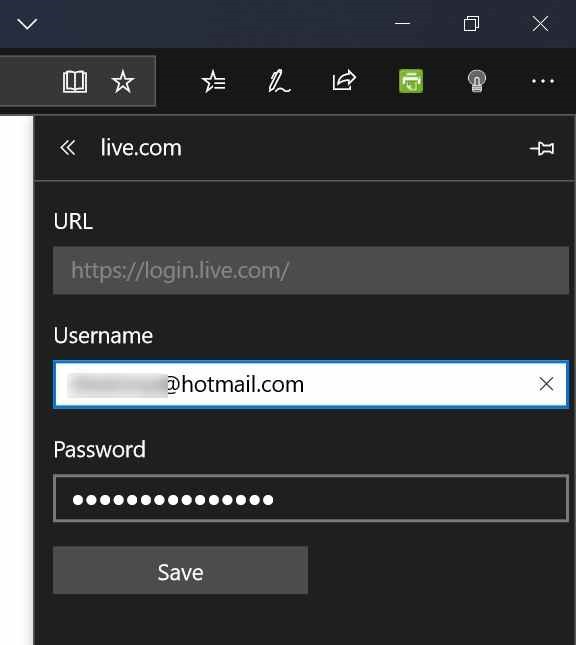
Step 5: Click the Save button to update the password.
