- Downloaded
- 0 bytes
- Uploaded
- 871.7 GB
- Ratio
- -
- Seedbonus
- 45,990
- Upload Count
- 29 (70)
Member for 10 years
Antimalware Service Executable: High CPU Usage
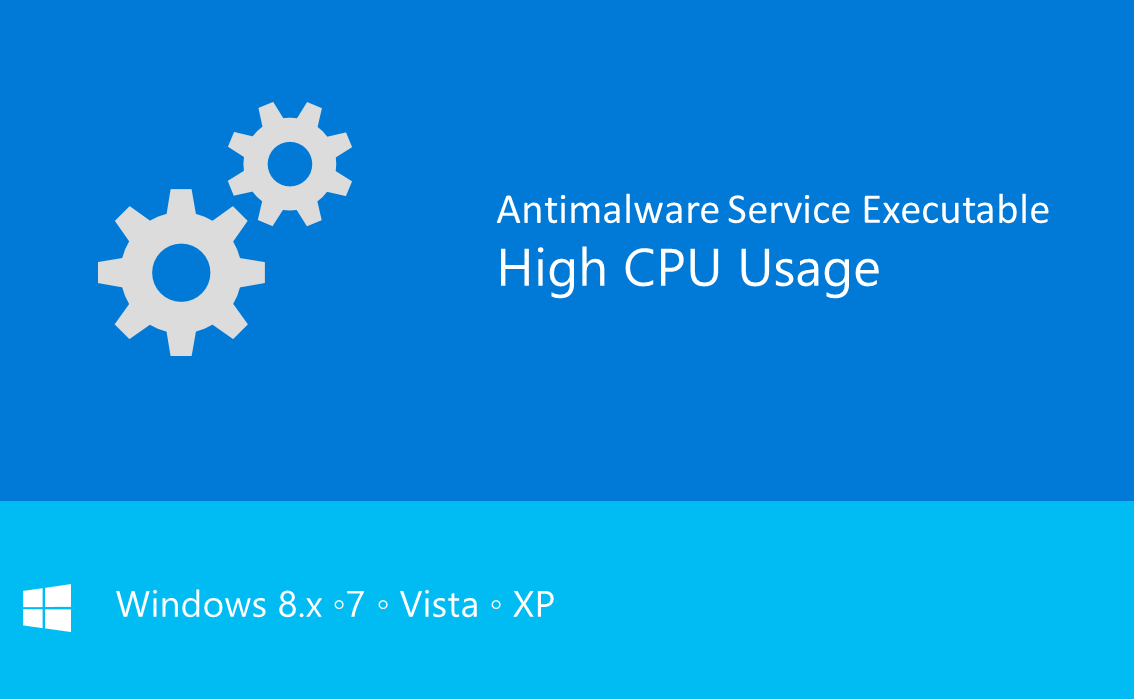
Today I noticed that my Windows 8.1 was getting very slow. I decided to take a look at Task Manager where I noticed that AntiMalware Service was using about 70-90% CPU. For some instants, the usage was full, 100%!
This guide explains how to fix this problem and is applicable to integrated Windows Defender in Windows 8.x and to Microsoft Security Essentials in Windows XP, Vista and 7.
By saying this you are already understood AntiMalware Service Executable is a Windows Defender/Security Essentials service, so ending this process is not recommended. Anyway, you won't be able to end it because is a integrated system process, so you probably will get access denied exception.
Why does it happen?
It's something ridiculous. I will try not be ironic at all ... because I really want to.
In the Task Manager (pictures below are from Windows 8.x but the process is identical in 7 and older), if youright click AntiMalware Service Executable, you can open the file location.
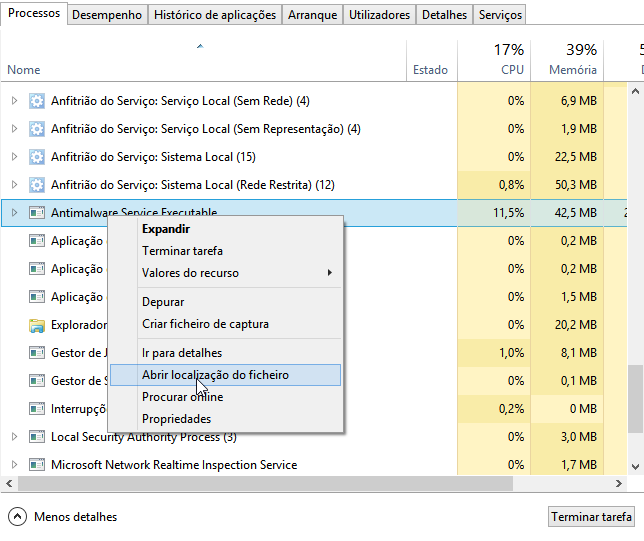
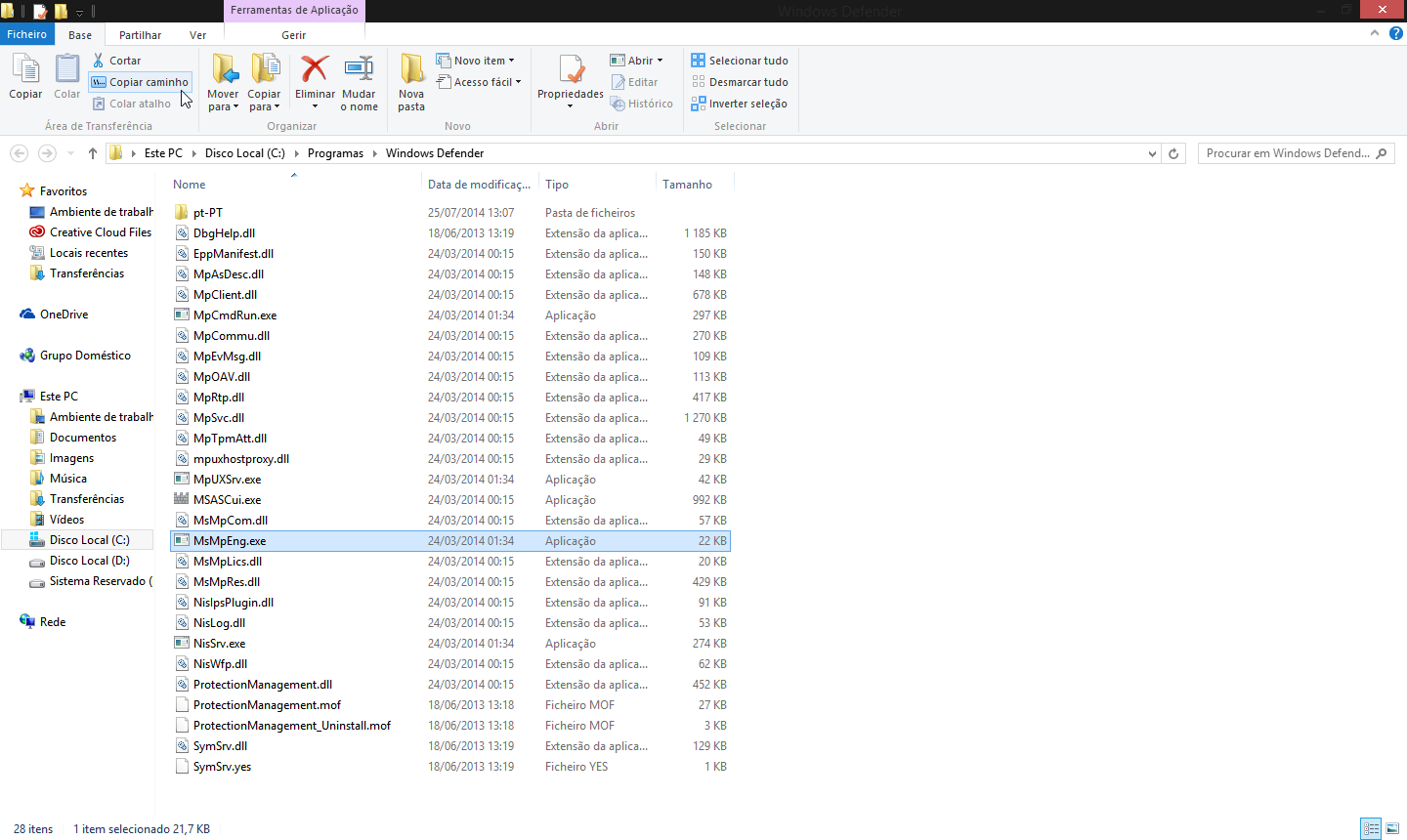
The file in cause is MsMpEng.exe
Now I am able to explain why is it using so much CPU (when I took the picture it was more stable, but 11% stills considerable)
The MsMpEng.exe is the file used by Windows Defender/Security Essentials to scan your PC files. For some genius idea, that file is scanning itself. Why? Because .. Logic!
I am sorry but I really can't explain why is that happening.
Anyway, let's jump this part of questing ourselves why, and let's fix it!
How to fix it?
Once you opened file location, you must the coy the directory. In Windows Explorer (8.x version), in top, click tabHome and Copy Path
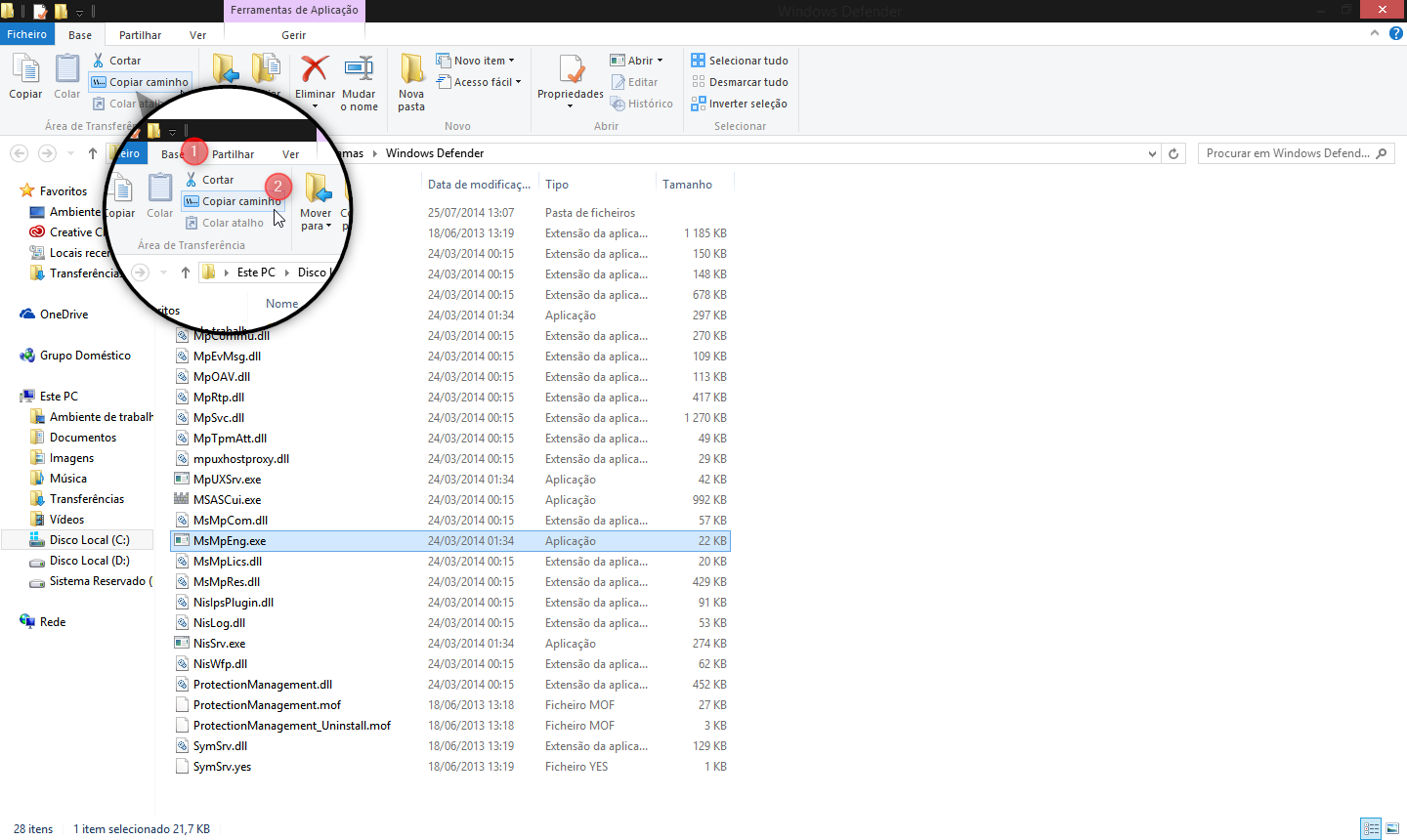
Now, go to Windows Defender or Microsoft Security Essentials (search for it on Start Menu), go to Settings < Excluded files and locations
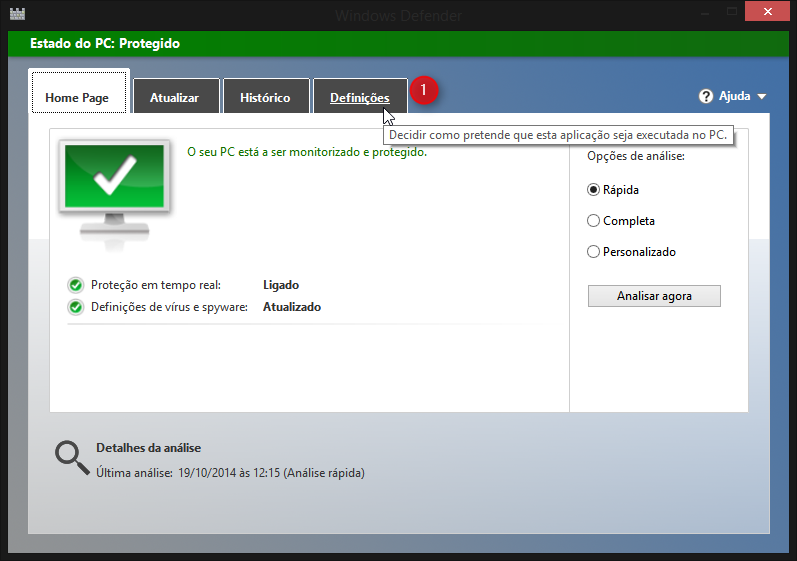
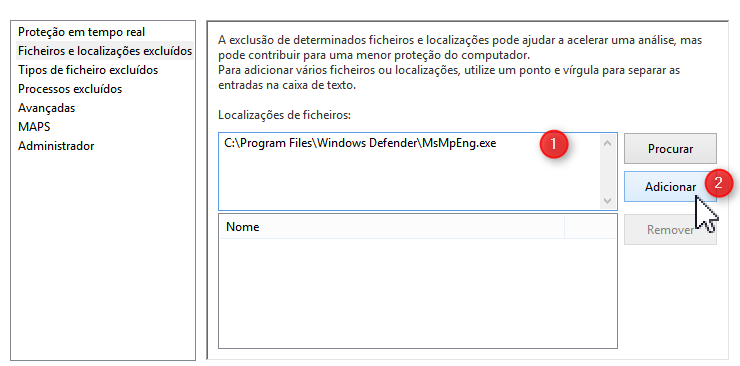
In first box, paste the path and click Add
The path will show up on the second box
Save changes
 and your problem must be fixed
and your problem must be fixed
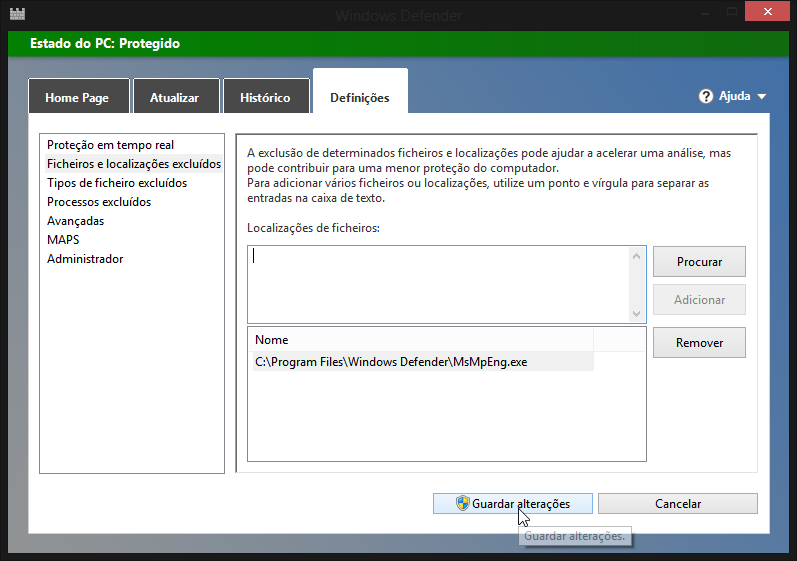

-----------------------------------------------------------------------------------------------------------------------------------
That is it
ENJOY!!
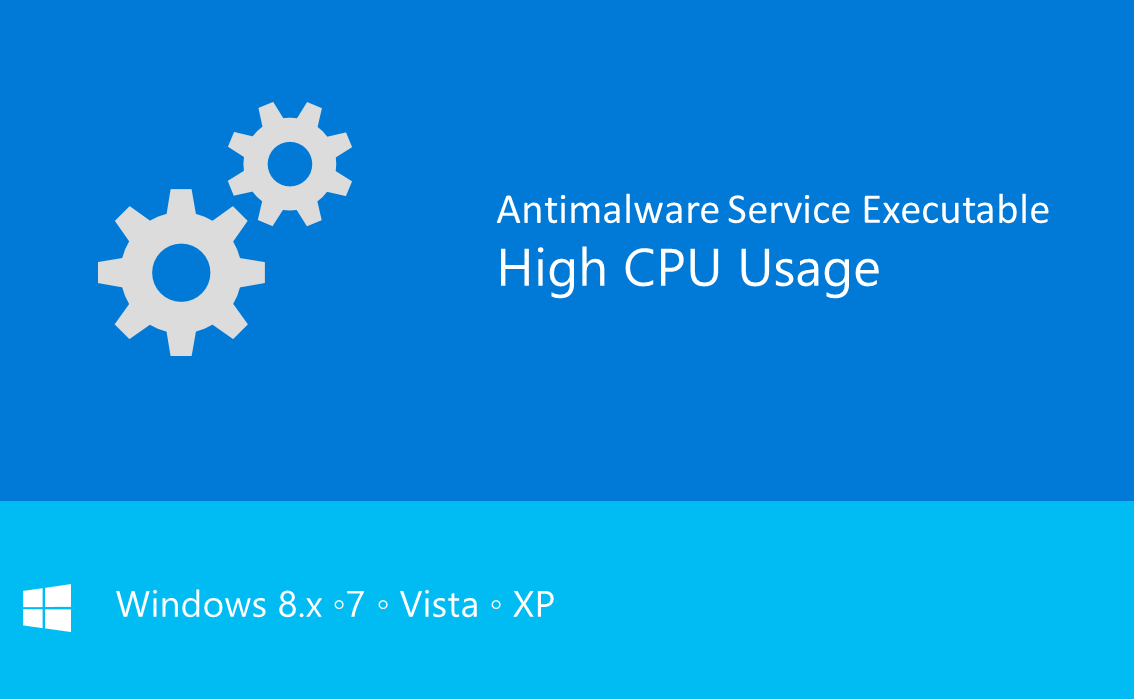
Today I noticed that my Windows 8.1 was getting very slow. I decided to take a look at Task Manager where I noticed that AntiMalware Service was using about 70-90% CPU. For some instants, the usage was full, 100%!
This guide explains how to fix this problem and is applicable to integrated Windows Defender in Windows 8.x and to Microsoft Security Essentials in Windows XP, Vista and 7.
By saying this you are already understood AntiMalware Service Executable is a Windows Defender/Security Essentials service, so ending this process is not recommended. Anyway, you won't be able to end it because is a integrated system process, so you probably will get access denied exception.
Why does it happen?
It's something ridiculous. I will try not be ironic at all ... because I really want to.
In the Task Manager (pictures below are from Windows 8.x but the process is identical in 7 and older), if youright click AntiMalware Service Executable, you can open the file location.
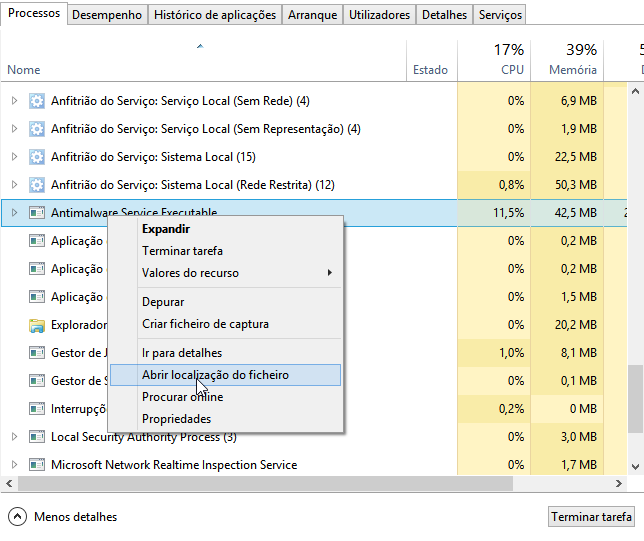
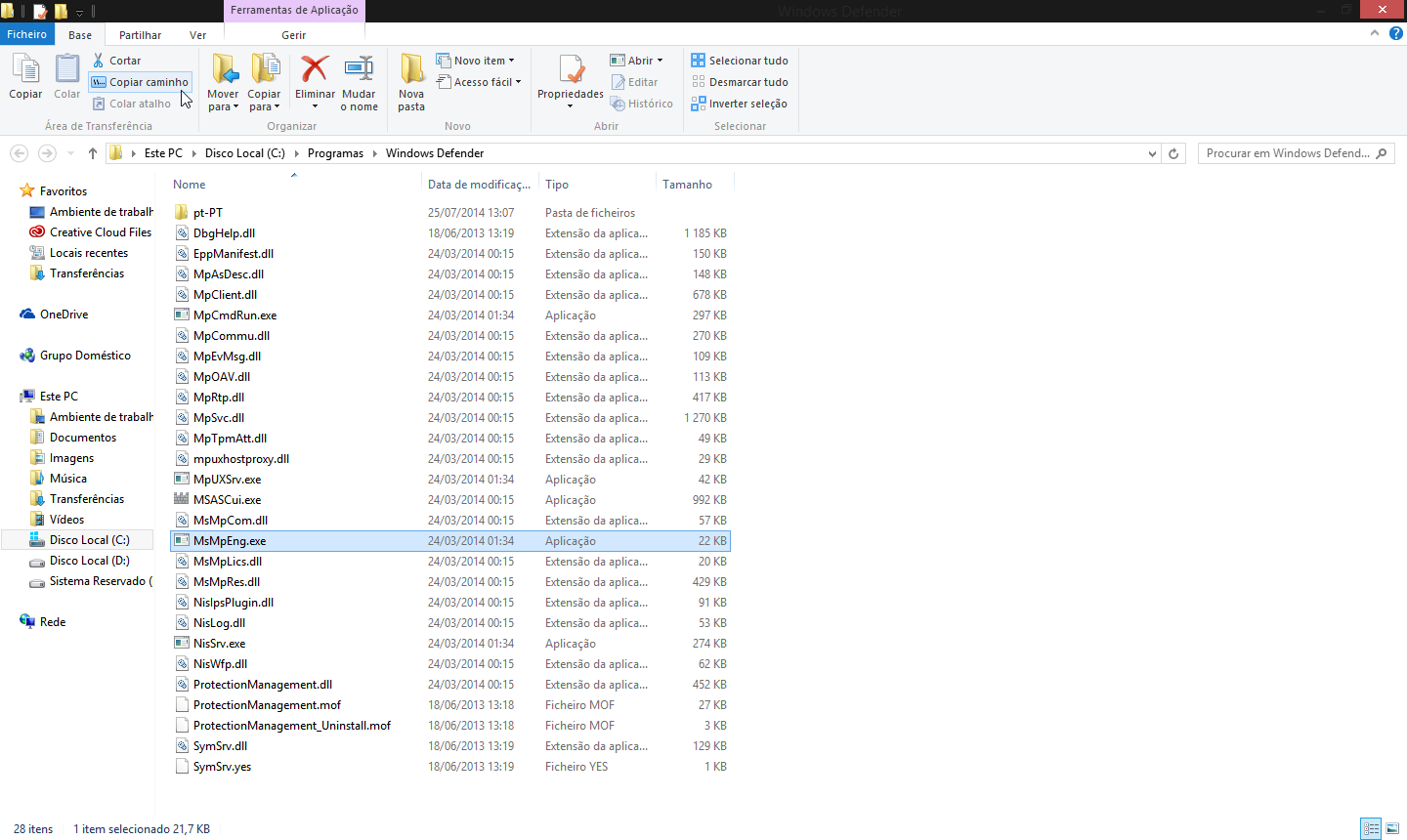
The file in cause is MsMpEng.exe
Now I am able to explain why is it using so much CPU (when I took the picture it was more stable, but 11% stills considerable)
The MsMpEng.exe is the file used by Windows Defender/Security Essentials to scan your PC files. For some genius idea, that file is scanning itself. Why? Because .. Logic!
I am sorry but I really can't explain why is that happening.
Anyway, let's jump this part of questing ourselves why, and let's fix it!
How to fix it?
Once you opened file location, you must the coy the directory. In Windows Explorer (8.x version), in top, click tabHome and Copy Path
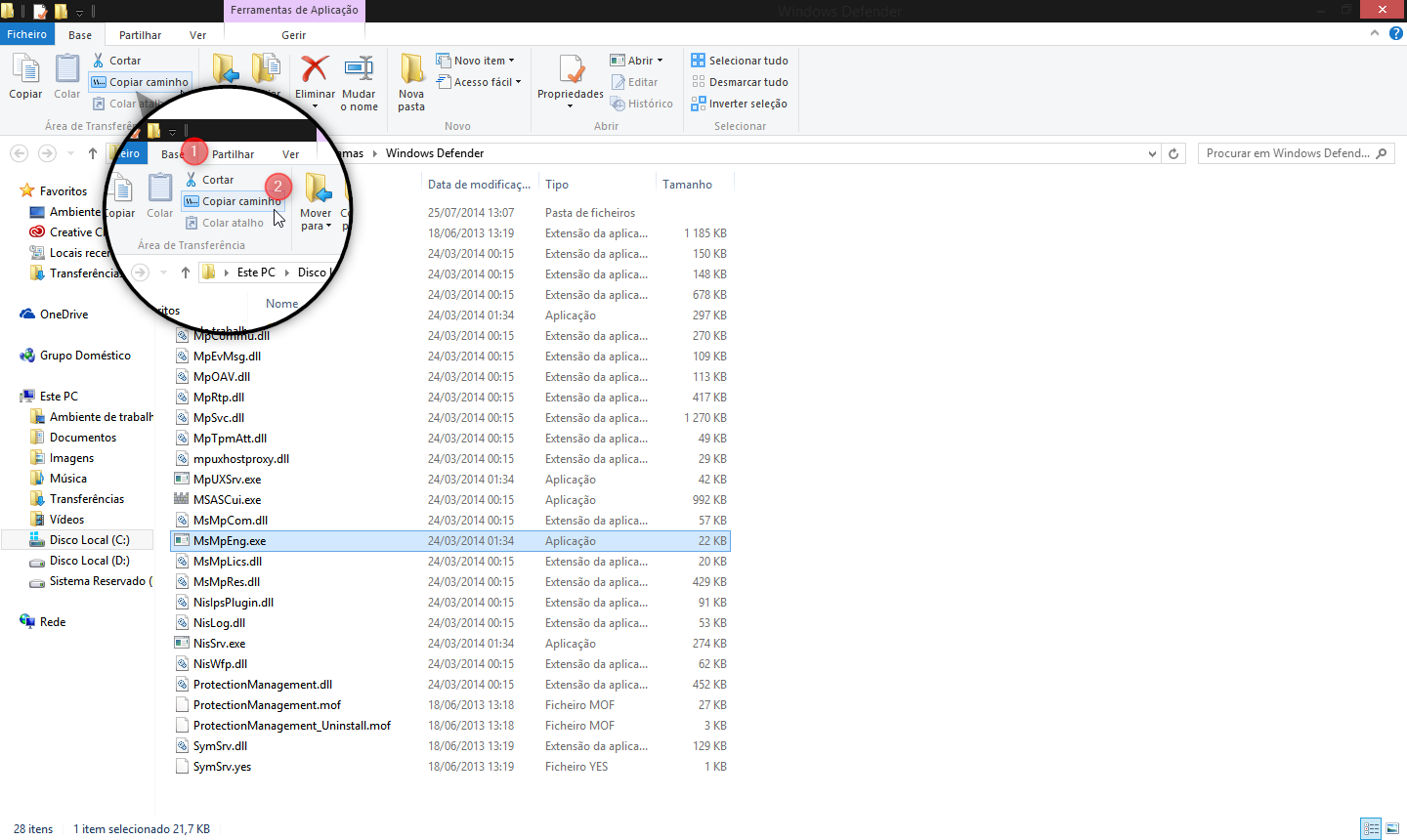
Now, go to Windows Defender or Microsoft Security Essentials (search for it on Start Menu), go to Settings < Excluded files and locations
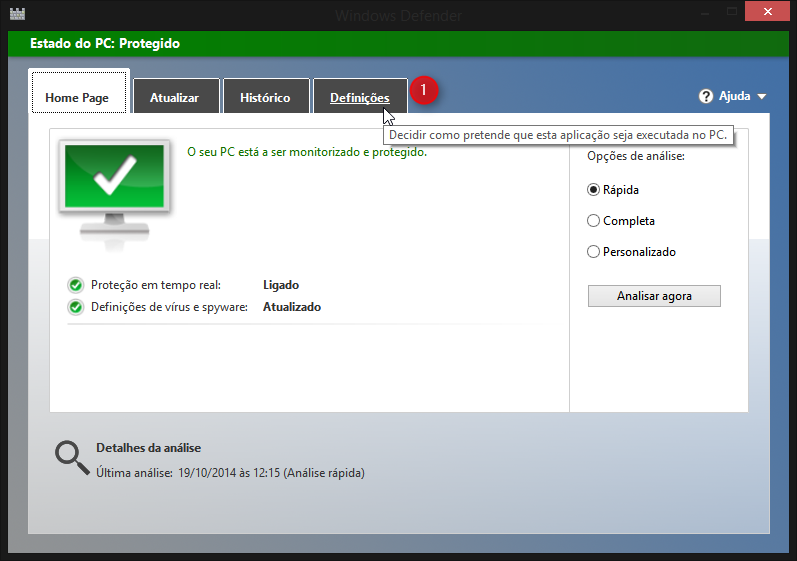
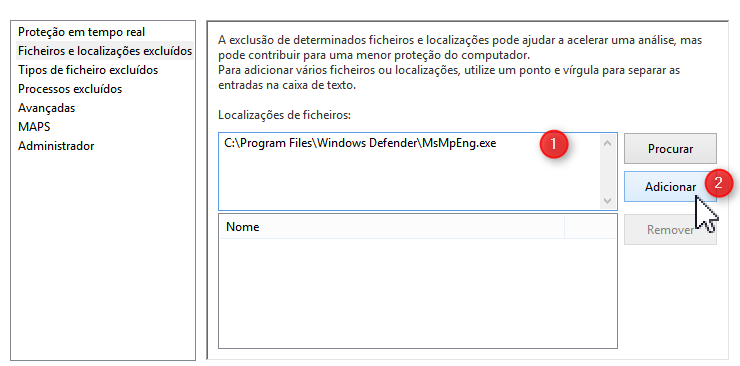
In first box, paste the path and click Add
The path will show up on the second box
Save changes

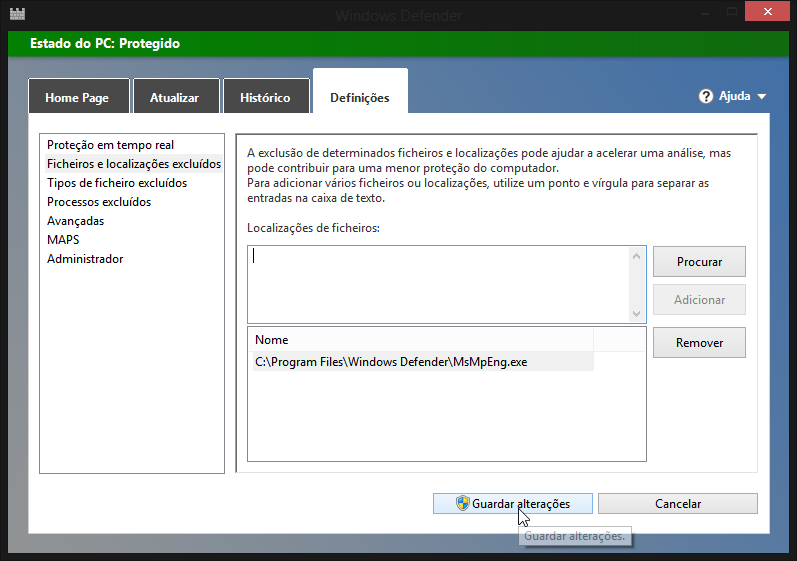

-----------------------------------------------------------------------------------------------------------------------------------
That is it
ENJOY!!
Last edited by a moderator:
