- Downloaded
- 153.9 GB
- Uploaded
- 44.1 TB
- Ratio
- 293.64
- Seedbonus
- 12,714,548
- Upload Count
- 11435 (11435)
Member for 8 years
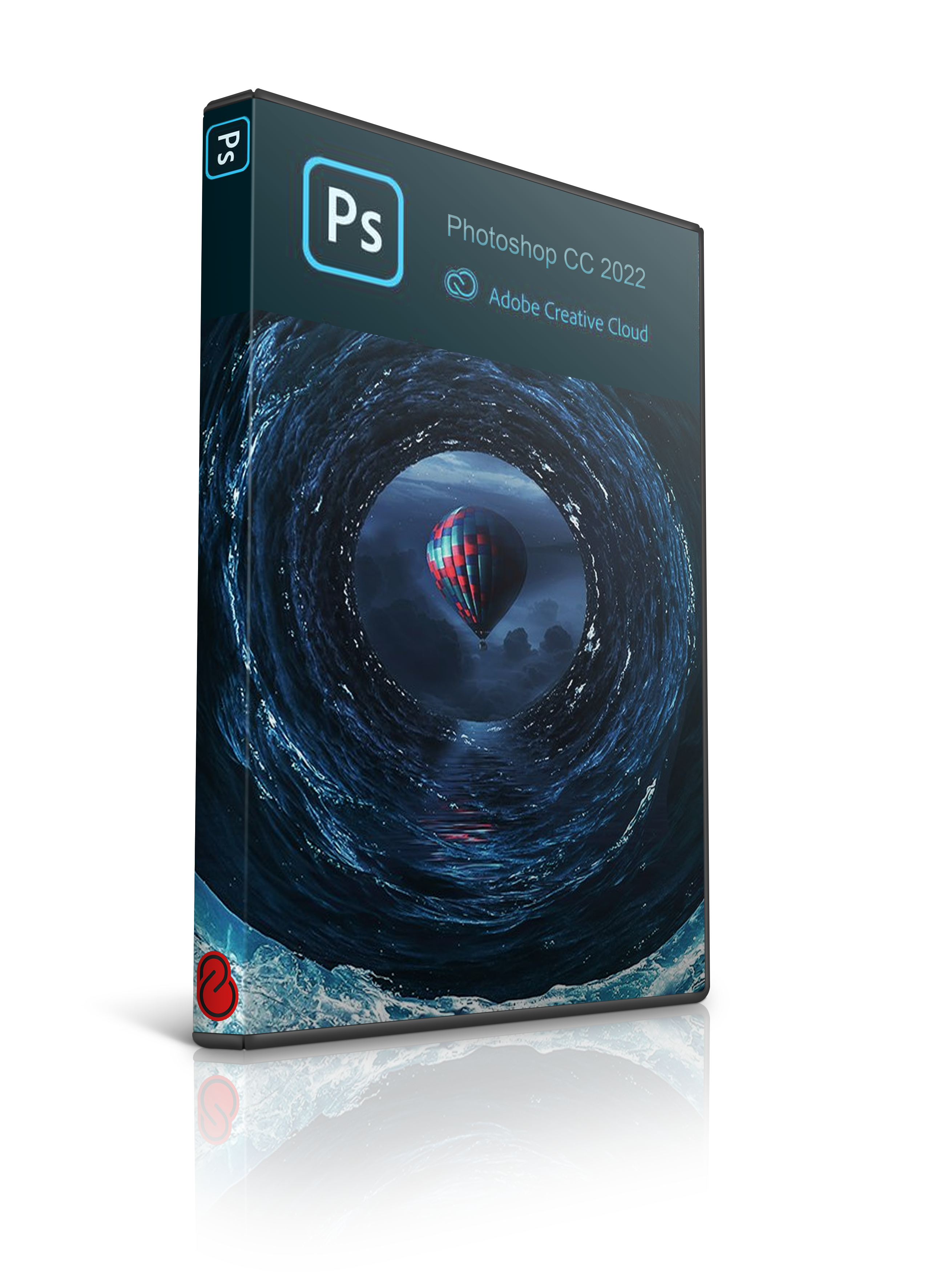

Reimagine reality with Photoshop. Millions of designers, photographers, and artists around the world use Photoshop to make the impossible possible. From posters to packaging, basic banners to beautiful websites, unforgettable logos to eye-catching icons, Photoshop keeps the creative world moving. With intuitive tools and easy-to-use templates, even beginners can make something amazing.
The creative world runs on Photoshop.
Millions of designers, photographers, and artists around the world use Photoshop to make the impossible possible.
Designed for anyone to design anything.
From posters to packaging, basic banners to beautiful websites, unforgettable logos to eye-catching icons, Photoshop keeps the creative world moving. With intuitive tools and easy-to-use templates, even beginners can make something amazing.
Not just photo taking. Breathtaking.
Whether you’re looking for everyday edits or total transformations, our graphic design software offers a complete set of professional photography tools to turn your snapshots into works of art. Adjust, crop, remove objects, retouch, and repair old photos. Play with color, effects, and more to turn the ordinary into something extraordinary.
Power to the paintbrush.
Draw and paint whatever you dream up with tools designed especially for illustrators. Paint in perfectly symmetrical patterns. Get polished looks with stroke smoothing. And create with pencils, pens, markers, and brushes that feel real — including more than 1,000 from celebrated illustrator Kyle T. Webster.
Symmetry mode
Paint in perfect symmetry with a new mode that lets you define your axes and choose from preset patterns like circular, radial, spiral, and mandala.
New Content-Aware Fill experience
A dedicated workspace lets you select the exact pixels to use for fills, and Adobe Sensei makes it easy to rotate, scale, and mirror them.
Frame tool
Create shape or text frames to use as placeholders on your canvas. Drag and drop images to fill the frames and they’ll scale to fit.
Minimum Requirements:
- Processor: Intel® Core 2 or AMD Athlon® 64 processor; 2 GHz or faster processor
- Operating system: Microsoft Windows 10 (64 bit) versions 1703 (Creators Update) and later
- RAM 2 GB or more of RAM (8 GB recommended)
- Hard disk space: 3.1 GB or more of available hard-disk space for 64-bit installation; additional free space required during installation (cannot install on a volume that uses a case-sensitive file system)
- Monitor resolution: 1024 x 768 display (1280x800 recommended) with 16-bit color and 512 MB or more of dedicated VRAM; 2 GB is recommended**
- Graphics processor acceleration requirements OpenGL 2.0-capable system
Photoshop is available in the following languages:
Dansk, Deutsch, English, Español, Français, Français*, Hebrew*, Hungarian, Italiano, Nederlands, Norwegian, Polish, Português (Brasil), Suomi, Svenska, Turkish, Ukrainian, čeština, Русский , 日本語, 简体中文, 繁體中文, 한국어
REPACK|File Size: 2.6 GB

You must be registered for see links
You must be registered for see links
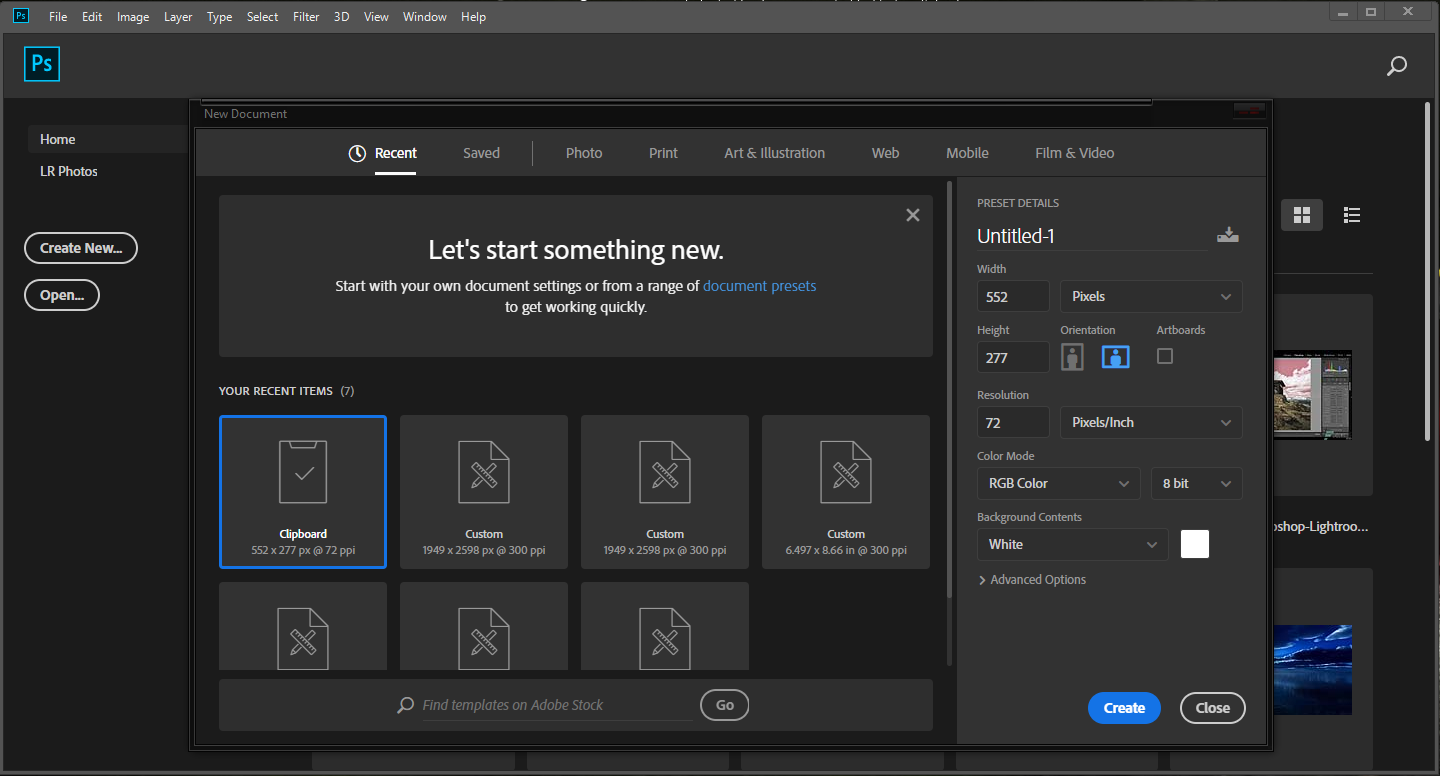
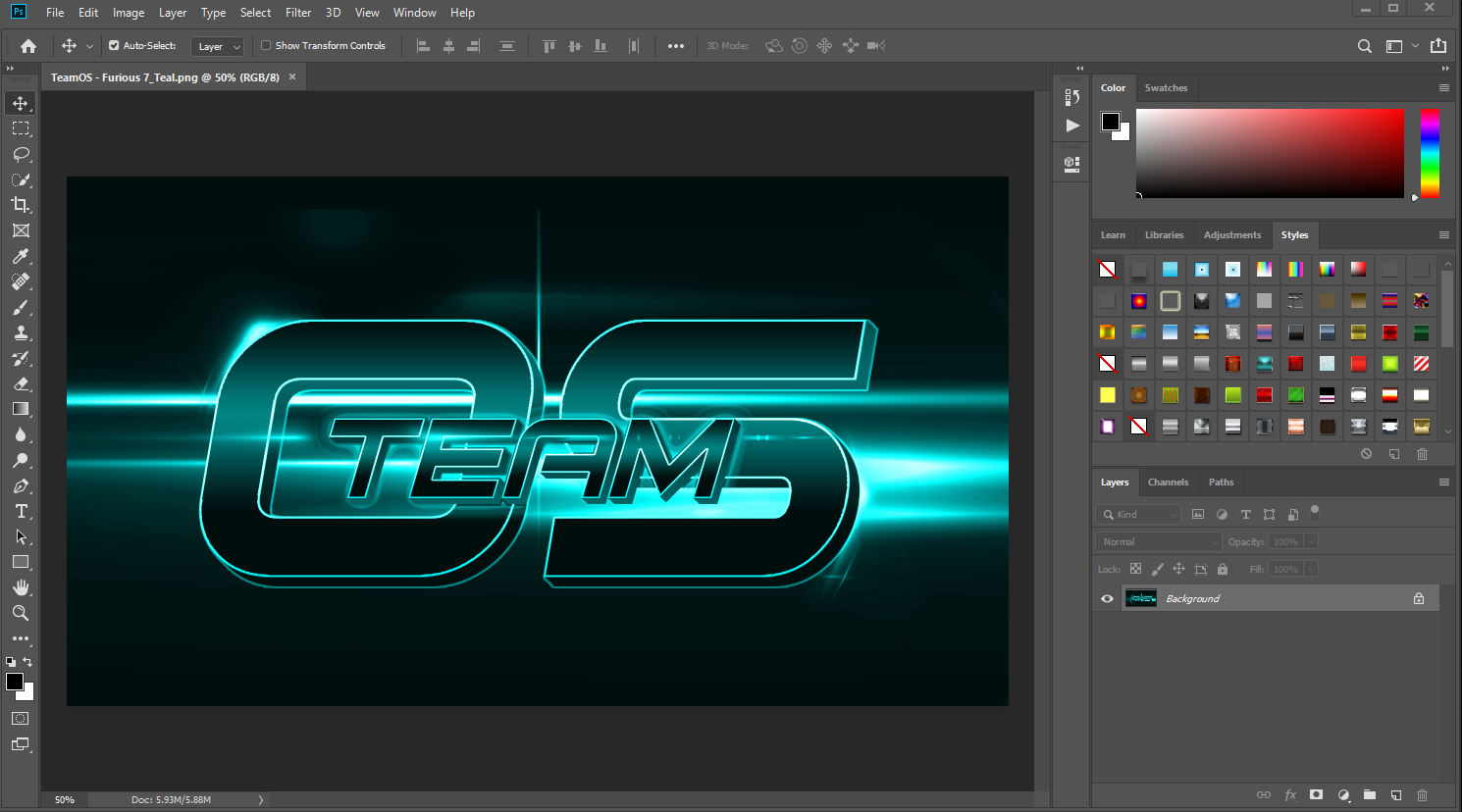

Tips & Tricks - Help With Photoshop Installation And Activation Problems
I started this guide some time ago when almost all the Photoshop versions we have were posted by Mr. Spacely. Recently other members have posted Photoshop versions too. Many of them are repacks so they may not work exactly like official Photoshop versions. I have not tried any of these repacks...
 www.teamos.xyz
www.teamos.xyz
Copy fix to install location.

Last edited:
-
 Adobe Photoshop 2022 v23.5.1.724 (x64).7z.torrent
Adobe Photoshop 2022 v23.5.1.724 (x64).7z.torrent
- (12.5 KB, 1,085, Size: 2.4 GB, Seeders: 5, Leechers: 0, Completed: 2,537)
-
-
Created With:uTorrent/2210
-
Comment:Downloaded From https://www.teamos.xyz/
-
Peers:5 Seeders + 0 Leechers = 5 Peers
-
Last Announced
-
Info Hash:e139c648bf4299cf5300f0e8e615e1dc81ead9a7
-
- Loading…

