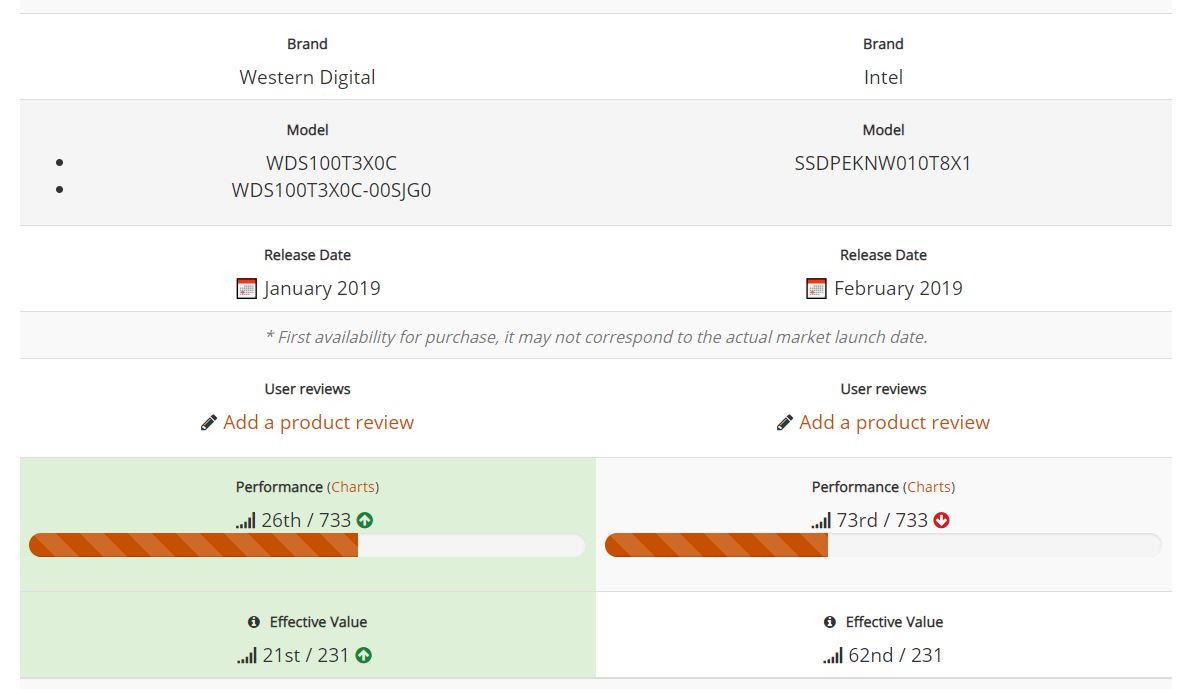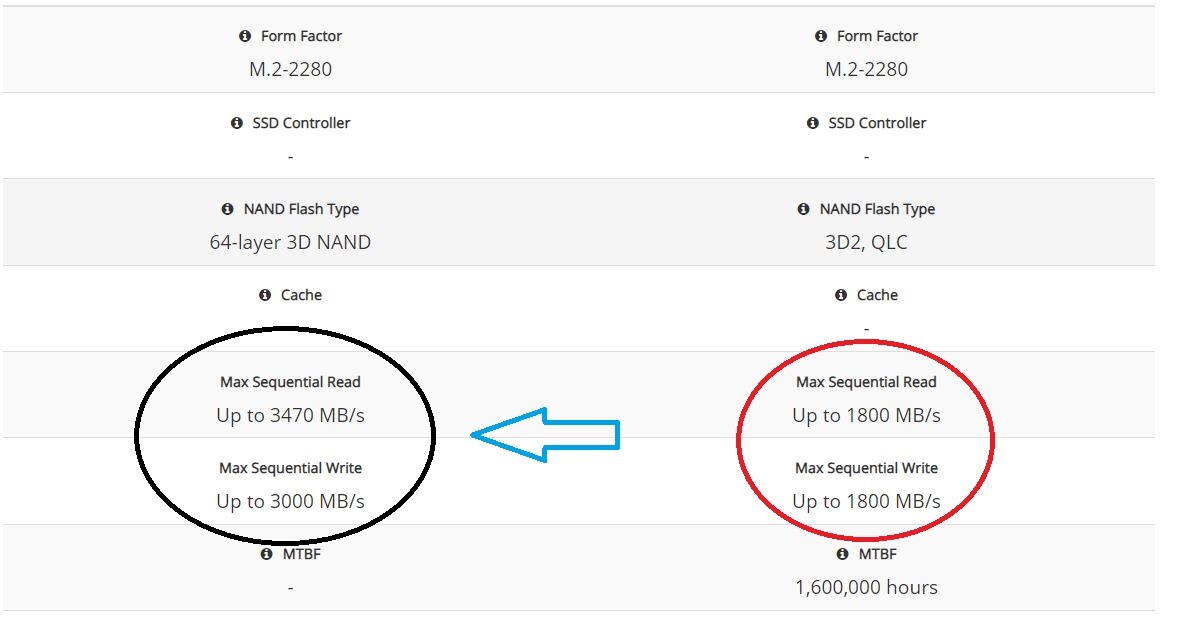- Downloaded
- 378.2 GB
- Uploaded
- 18.7 TB
- Ratio
- 50.66
- Seedbonus
- 216,241
- Upload Count
- 0 (0)
Member for 6 years
Hi! I would just like some help understanding how SSD speeds differ from drive to drive... because of this one incident I had encountered just yesterday when extracting files to my SSD.
Usually I extract all my .rar files on my SN750, but I was running out of space so I decided to have the file extracted on my 660p instead until I managed to free up enough space on the SN750.
Both drives are 1TB and the .rar file is roughly 250gb full of just mp4 footage from my client. The 660p is my boot drive (windows 10 drive) and the SN750 is an extra drive that stores games, personal files, documents, etc...
I extracted the 250gb on the 660p and immediately realized that from 8 minutes it tanked to several hours. I monitored the speeds and it was transferring at a rate of 80mb. I cancelled the procedure and decided to restart it. The speeds were fine reading and writing at roughly 300-400mb, until it dips back down to about 80mb and having 100% utilization... this was unacceptable to me...
So I cleared up some space on my SN750, copied the file over, and extracted the contents on the SN750. I was shocked to see the performance difference where the SN750 managed to have speeds of up to 900-1000mb READ and WRITE without it tanking through the whole process. It took roughly 5 minutes for the whole thing to extract!
Can someone help me understand why this is? I tried doing my own research but I end up finding more questions than answers and that looking at the tech specs of these SSDs make me feel even more dumb... so I appreciate any help from the more informed.
Feel free to leave me questions so that I can provide any further details needed to properly find out what is going on here...
Thank you in advance!
Edit: Thank you for moving my post to the proper forum... sorry for placing it in the wrong forum initially!
Usually I extract all my .rar files on my SN750, but I was running out of space so I decided to have the file extracted on my 660p instead until I managed to free up enough space on the SN750.
Both drives are 1TB and the .rar file is roughly 250gb full of just mp4 footage from my client. The 660p is my boot drive (windows 10 drive) and the SN750 is an extra drive that stores games, personal files, documents, etc...
I extracted the 250gb on the 660p and immediately realized that from 8 minutes it tanked to several hours. I monitored the speeds and it was transferring at a rate of 80mb. I cancelled the procedure and decided to restart it. The speeds were fine reading and writing at roughly 300-400mb, until it dips back down to about 80mb and having 100% utilization... this was unacceptable to me...
So I cleared up some space on my SN750, copied the file over, and extracted the contents on the SN750. I was shocked to see the performance difference where the SN750 managed to have speeds of up to 900-1000mb READ and WRITE without it tanking through the whole process. It took roughly 5 minutes for the whole thing to extract!
Can someone help me understand why this is? I tried doing my own research but I end up finding more questions than answers and that looking at the tech specs of these SSDs make me feel even more dumb... so I appreciate any help from the more informed.
Feel free to leave me questions so that I can provide any further details needed to properly find out what is going on here...
Thank you in advance!
Edit: Thank you for moving my post to the proper forum... sorry for placing it in the wrong forum initially!
Last edited: