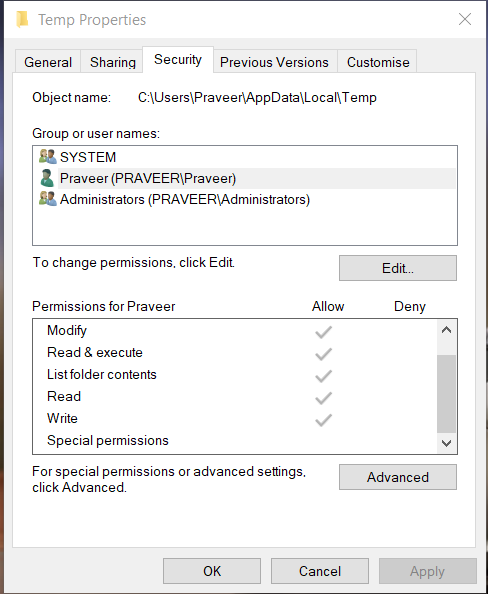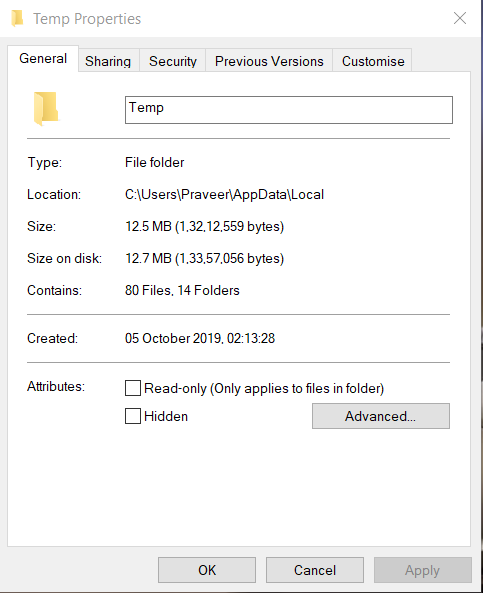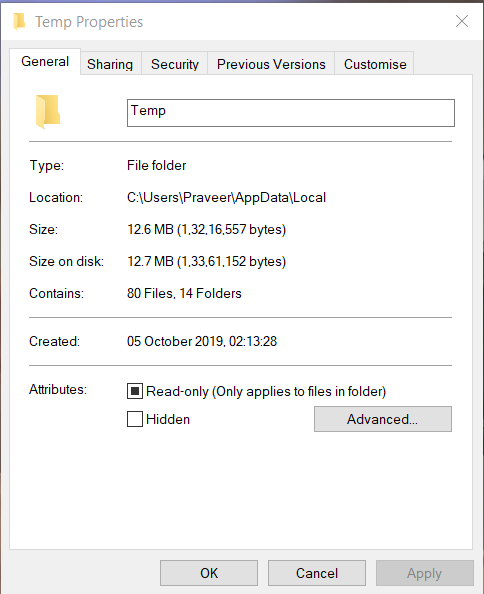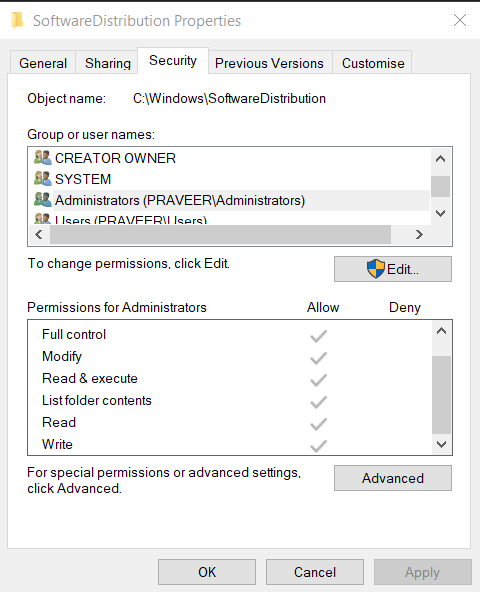- Downloaded
- 177.1 GB
- Uploaded
- 8.4 TB
- Ratio
- 48.66
- Seedbonus
- 46,857
- Upload Count
- 0 (0)
Member for 7 years
Even though my post is little long i fed up with the below error message which should not occur, rest all for info only..
Solution required for:
I tried to update to 1909 Windows Download Assist, Which should work flawless, but I m getting error as below(I always run as admin still issue)..
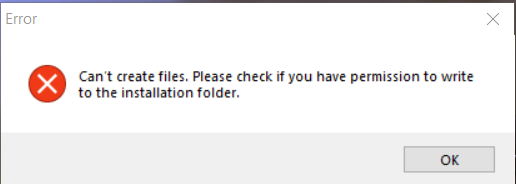
Additional Info:(All below are for info and my tasks to resolve error only)
Current OS info:
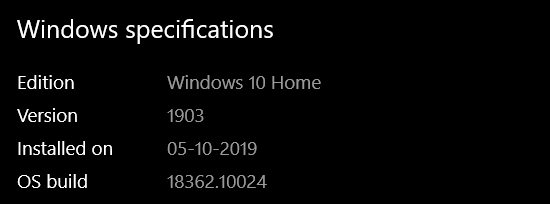
I m getting error while downloading windows update normally
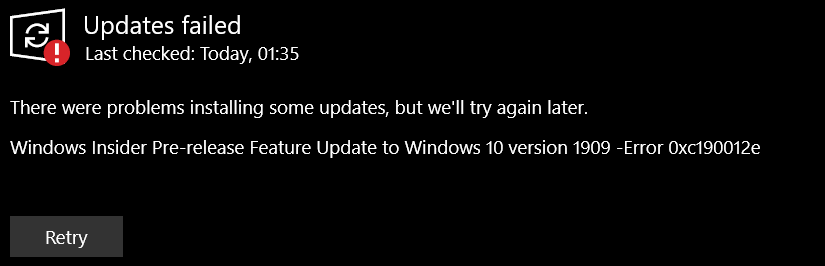
I have earlier signed up for WindowsInsiders, but i stopped and restarted a week before, but still i m receiving insider "Pre-release Feature Update" which is weird.
Checks Done:
1. SFC,
2. Powershell script to clear wupdate
3. Tools from Fixwin10.1 to clear some store and winudate errors
4. Also checked temp folder write access.
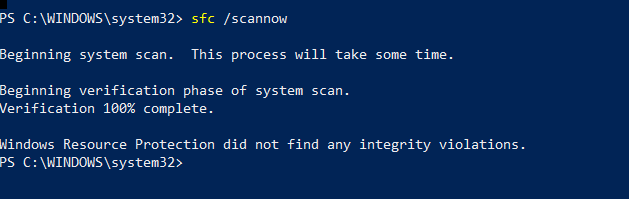
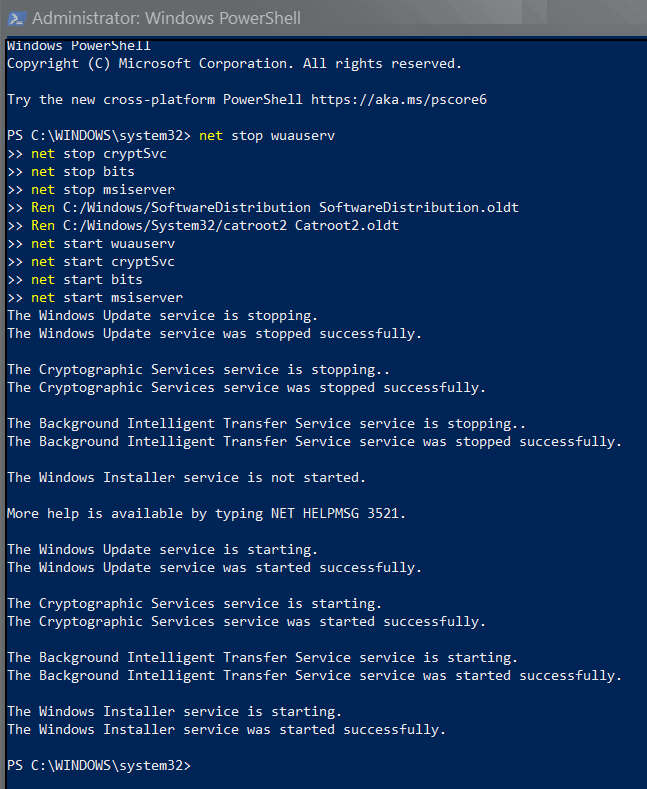
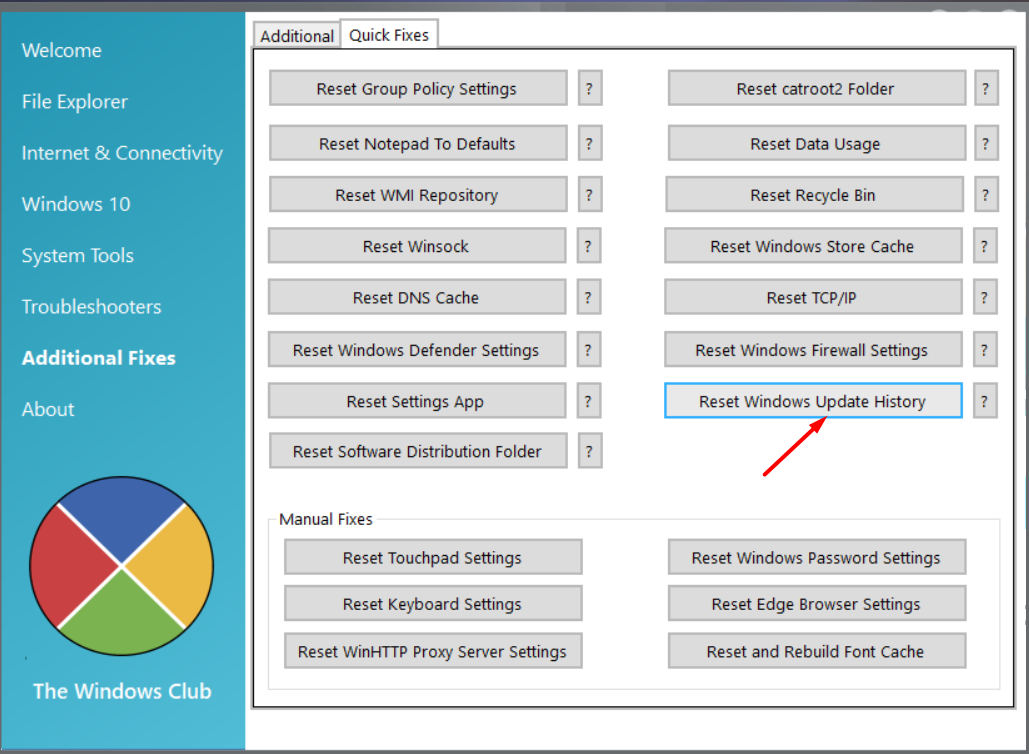
But all in vain..
Advise any possible solution than clean install.
Many Thanks...
Solution required for:
I tried to update to 1909 Windows Download Assist, Which should work flawless, but I m getting error as below(I always run as admin still issue)..
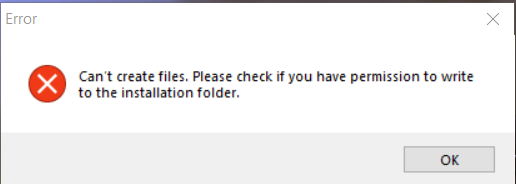
Additional Info:(All below are for info and my tasks to resolve error only)
Current OS info:
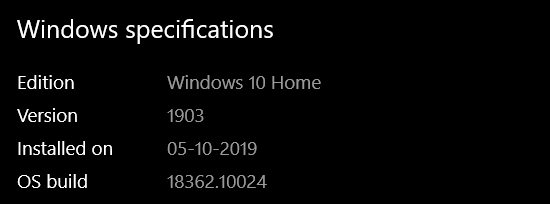
I m getting error while downloading windows update normally
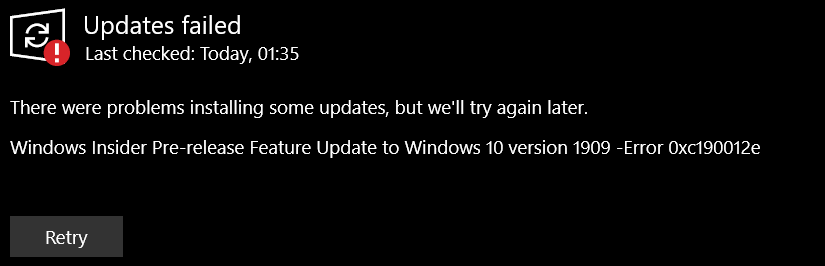
I have earlier signed up for WindowsInsiders, but i stopped and restarted a week before, but still i m receiving insider "Pre-release Feature Update" which is weird.
Checks Done:
1. SFC,
2. Powershell script to clear wupdate
3. Tools from Fixwin10.1 to clear some store and winudate errors
4. Also checked temp folder write access.
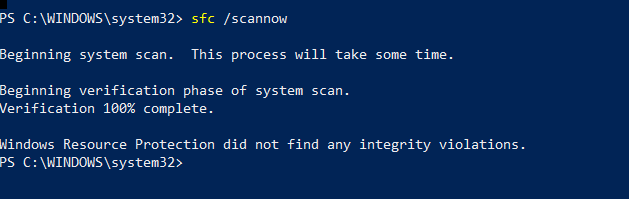
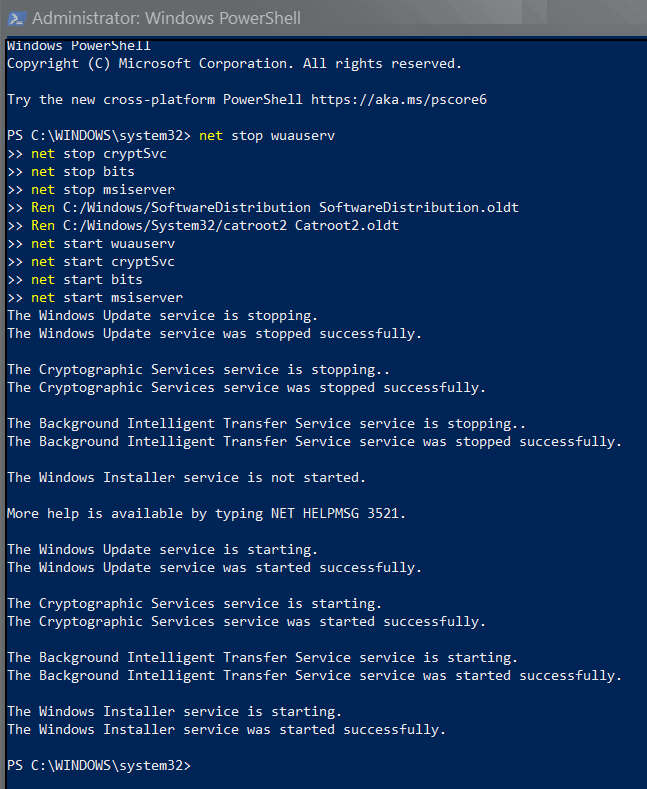
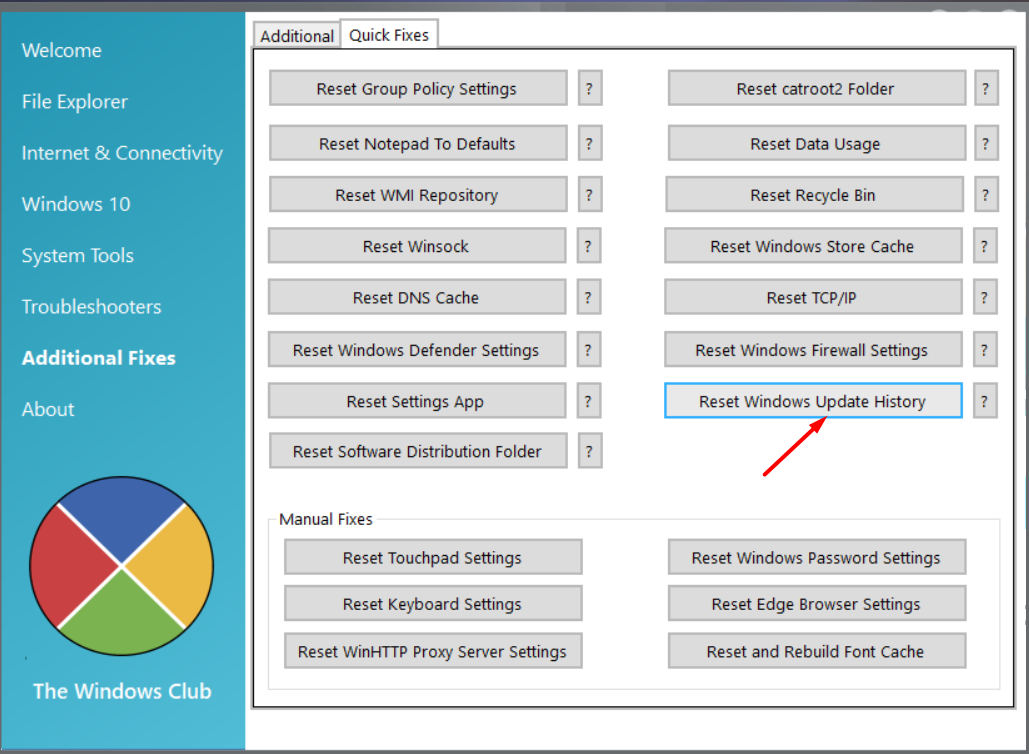
But all in vain..
Advise any possible solution than clean install.
Many Thanks...