- Downloaded
- 5.7 GB
- Uploaded
- 448.6 GB
- Ratio
- 78.11
- Seedbonus
- 134,973
- Upload Count
- 217 (223)
Member for 5 years
NVIDIA Control Panel is Missing - Four Solutions to Fix it.
Updated 12/10/2019 07:02 AM
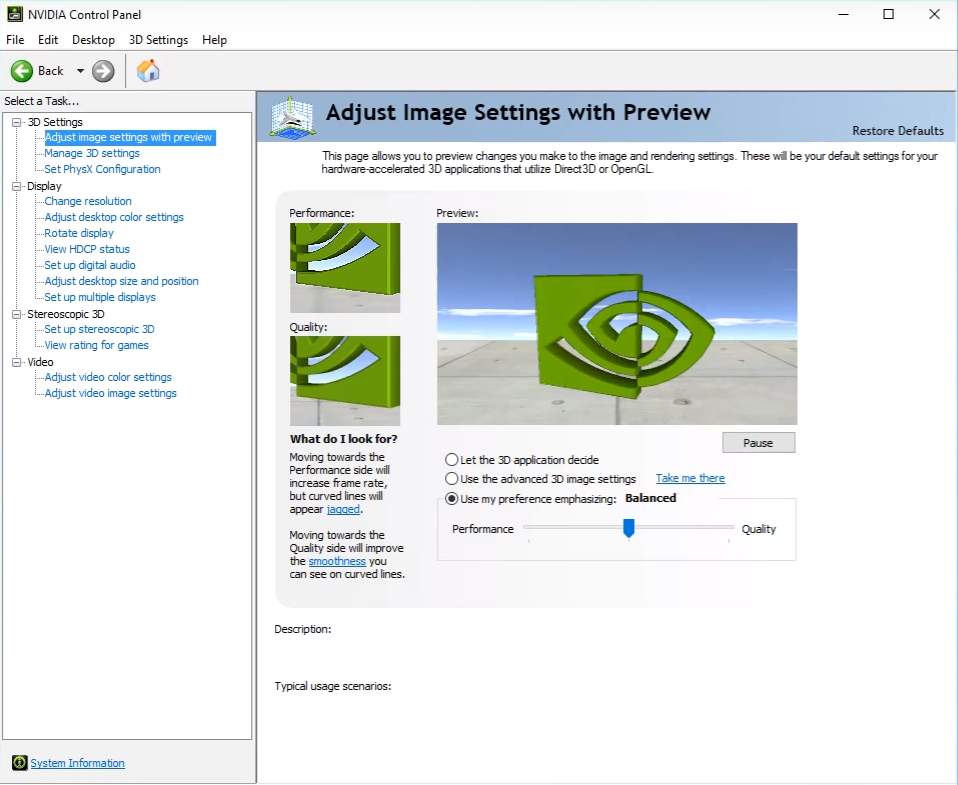
Many NVIDIA graphics adapter users have reported that their NVIDIA Control Panel is missing on their Windows computer. They can’t find the NVIDIA Control Panel on the desktop context menu or in the Windows Control Panel.
You may be very annoyed when you‘re experiencing this issue. But don’t worry. It’s fixable. Here are a few fixes you should try.
Try these fixes
You may not have to try them all; just work your way down the list until you find the one that works for you.
Method 1: NVIDIA Control Panel Windows Store App
Per Microsoft requirements, the NVIDIA Control Panel is no longer included in the driver package and is instead distributed exclusively through the Microsoft Store and seamlessly installed following the completion of the NVIDIA driver installation.
Minimum system requirements for the NVIDIA Control Panel app are listed below:
• NVIDIA GPU with DCH1 driver installed
• Microsoft Windows 10 Fall Creators Update or later (version 1803 build 17134 or higher)
• X64 CPU
• Windows update service needs to be running (with active internet connection)
If the NVIDIA Control Panel is not installed during the installation of an NVIDIA DCH display driver, you may manually install it from the Microsoft Store be searching for “NVIDIA Control Panel” or directly from the URL below:
The NVIDIA Control Panel app from the Microsoft Store may periodically get updated. If you see the message below when you try to open the NVIDIA Control Panel, it likely means the latest NVIDIA Control Panel app was not updated to the latest version from the Microsoft Store during the driver update process.
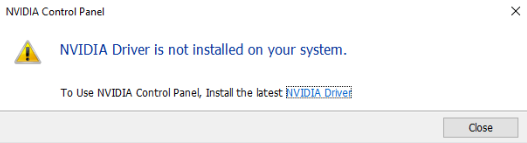
How to fix it:
1. First we need to confirm that the NVIDIA Control Panel app is still installed. Click on the Start icon on the taskbar to bring up the Start menu. Click on the Settings icon to bring up the Settings page.
2. Click on Apps → Apps & Features. Locate "NVIDIA Control Panel". If you see it listed, then the next step is to manually upgrade the version. First uninstall the NVIDIA Control Panel as shown below.
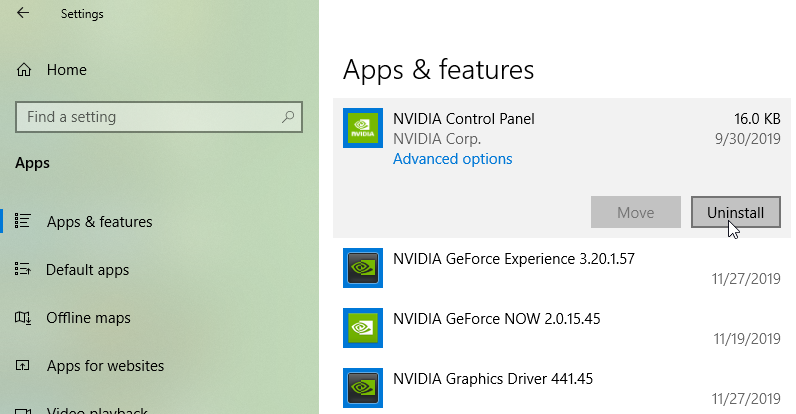
3. Once the NVIDIA Control Panel has been removed from your system, open the URL below to download the latest version of the NVIDIA Control Panel:
4. Once completed, you should be able to open the NVIDIA Control Panel.
To check which display driver type is installed, right-click over the Windows desktop → select NVIDIA Control Panel → click on the System Information link on the bottom left hand corner of the NVIDIA Control Panel → look at text that follows “Driver Type”. You should see one of the following:
• DCH
• Standard
For driver type Standard, there is no need to download NVIDIA Control Panel app from the Microsoft Store app.
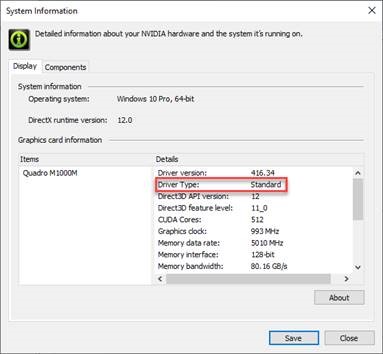
Method 2: Unhide your NVIDIA Control Panel
Your NVIDIA Control Panel may be hidden by Windows during the upgrade from a previous version or by software that has accidentally changed the graphics settings. You can open NVIDIA Control Panel in Windows Control Panel and then show it in your desktop context menu. To do so:
1) Press the Windows logo key and R on your keyboard to invoke the Run dialog.
2) Type “control” in the Run dialog and press Enter on your keyboard. This will open Control Panel (of Windows).
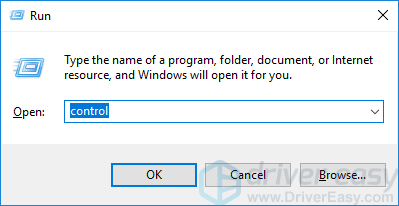
3) In Control Panel, under View by, select Large icons.
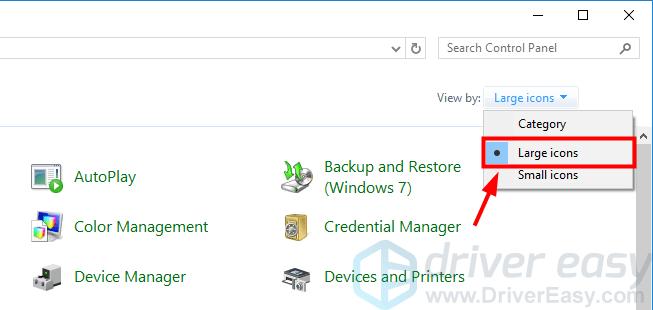
4) Select NVIDIA Control Panel.
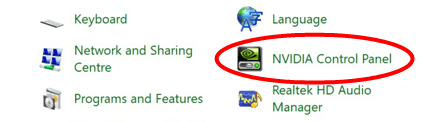
5) In NVIDIA Control Panel, click View or Desktop, and then check Add Desktop Context Menu.

6) Right-click your desktop and see if your NVIDIA control panel reappears in the desktop context menu.
Method 3: Update your graphics driver
If the methods above can’t help you, or you can’t see NVIDIA Control Panel even in Windows Control Panel, you need to update your graphics driver. In most cases, NVIDIA Control Panel disappears because you are using the wrong graphics driver or it is out of date. So you should verify that your graphics adapter has the correct driver, and update it if it doesn’t.
There are two ways you can update your graphicsdriver:
Option 1 – Manually – You’ll need some computer skills and patience to update your drivers this way, because you need to find exactly the right the driver online, download it and install it step by step.
Option 2 – Automatically (Recommended) – This is the quickest and easiest option. It’s all done with just a couple of mouse clicks – easy even if you’re a computer newbie.
Option 1 – Download and install the driver manually
NVIDIA keeps updating drivers. To get your NVIDIA graphics driver, you need to go to the NVIDIA website, find the driver corresponding with your specific flavor of Windows version (for example, Windows 32 bit) and download the driver manually.
Once you’ve downloaded the correct drivers for your system, double-click on the downloaded file and follow the on-screen instructions to install the driver.
Option 2 – Automatically update your graphics driver
If you’re not comfortable playing around with drivers manually, you can do it automatically with Driver Easy.
Driver Easy will automatically recognize your system and find the correct drivers for it. You don’t need to know exactly what system your computer is running, you don’t need to risk downloading and installing the wrong driver, and you don’t need to worry about making a mistake when installing.
You can download and install your graphics driver by using either the Free or the Pro version of Driver Easy. But with the Pro version it takes just 2 clicks:
1)
2) Run Driver Easy and click the Scan Now button. Driver Easy will then scan your computer and detect any problem drivers.
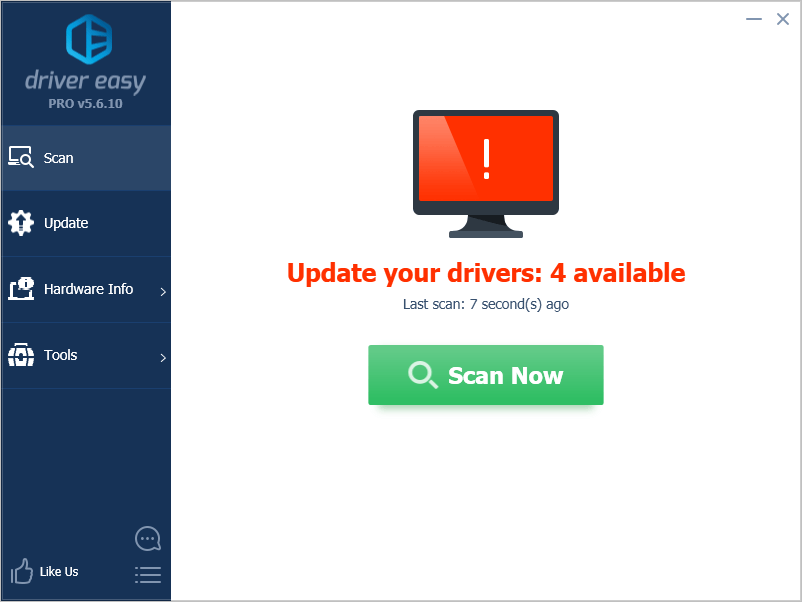
3) Click Update All to automatically download and install the correct version of all the drivers that are missing or out of date on your system.
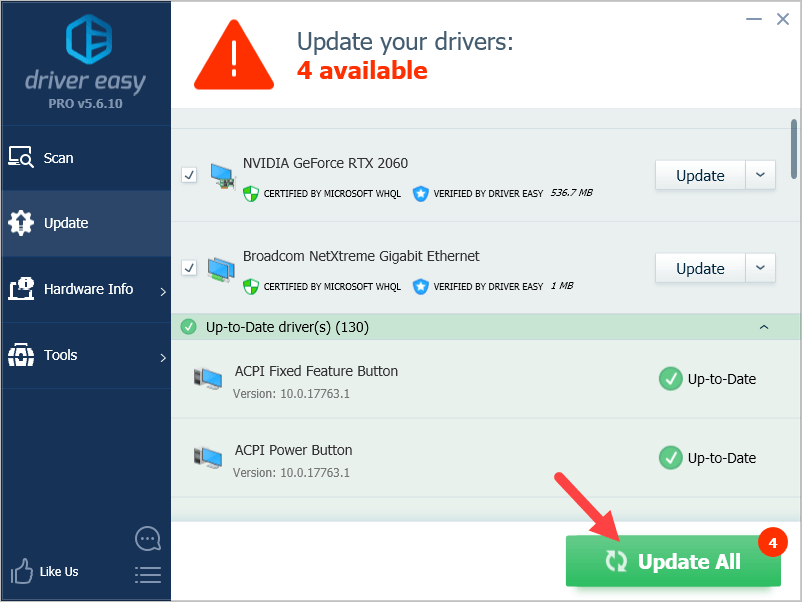
Method 4: Reinstall your graphics driver
If updating driver can’t help you, you may need to reinstall it completely. There may be corrupted driver files that simple uninstallation can’t get rid of. You need to clear all the files before you install the new driver.
You can also use Driver Easy to reinstall your driver. To do so:
1) Open Driver Easy and select Tools.
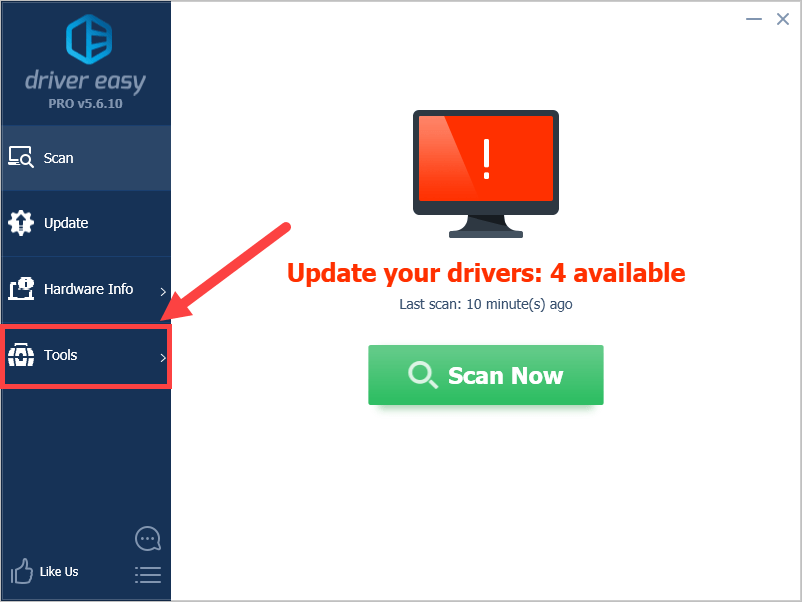
2) Select Driver Uninstall. Click your NVIDIA graphics driver in the Display adapters category and then click the Uninstall button. Your graphics driver will be removed soon.
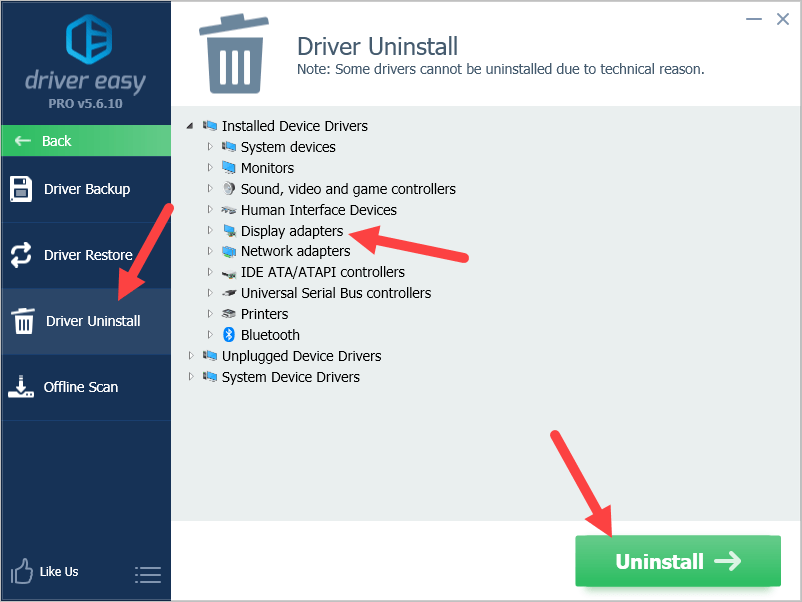
3) Restart your computer. Then open File Explorer (on your keyboard, press the Windows logo key and E).
4) Go to C:\Program Files (x86) and C:\Program Files, then delete all the NVIDIA folders.
5) Then you can use Driver Easy to re-install the NVIDIA graphics driver.
6) Check to see if this fixes your problem.
Updated 12/10/2019 07:02 AM
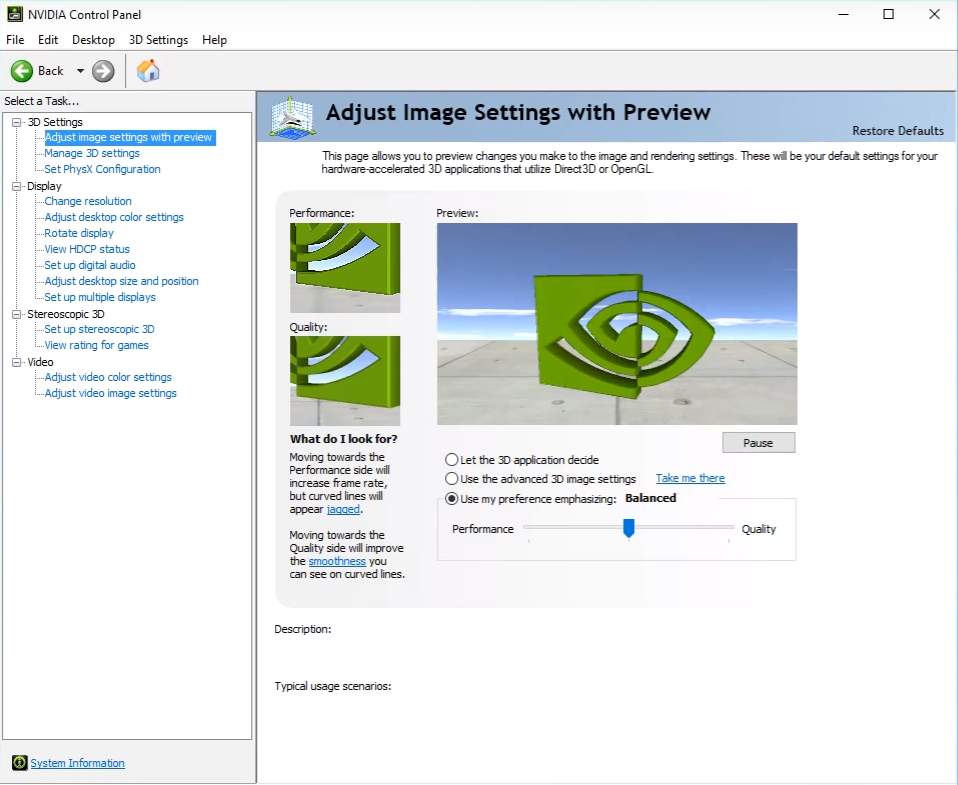
Many NVIDIA graphics adapter users have reported that their NVIDIA Control Panel is missing on their Windows computer. They can’t find the NVIDIA Control Panel on the desktop context menu or in the Windows Control Panel.
You may be very annoyed when you‘re experiencing this issue. But don’t worry. It’s fixable. Here are a few fixes you should try.
Try these fixes
You may not have to try them all; just work your way down the list until you find the one that works for you.
Method 1: NVIDIA Control Panel Windows Store App
Per Microsoft requirements, the NVIDIA Control Panel is no longer included in the driver package and is instead distributed exclusively through the Microsoft Store and seamlessly installed following the completion of the NVIDIA driver installation.
Minimum system requirements for the NVIDIA Control Panel app are listed below:
• NVIDIA GPU with DCH1 driver installed
• Microsoft Windows 10 Fall Creators Update or later (version 1803 build 17134 or higher)
• X64 CPU
• Windows update service needs to be running (with active internet connection)
If the NVIDIA Control Panel is not installed during the installation of an NVIDIA DCH display driver, you may manually install it from the Microsoft Store be searching for “NVIDIA Control Panel” or directly from the URL below:
Code:
https://www.microsoft.com/store/apps/9NF8H0H7WMLTThe NVIDIA Control Panel app from the Microsoft Store may periodically get updated. If you see the message below when you try to open the NVIDIA Control Panel, it likely means the latest NVIDIA Control Panel app was not updated to the latest version from the Microsoft Store during the driver update process.
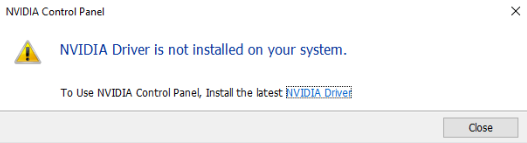
How to fix it:
1. First we need to confirm that the NVIDIA Control Panel app is still installed. Click on the Start icon on the taskbar to bring up the Start menu. Click on the Settings icon to bring up the Settings page.
2. Click on Apps → Apps & Features. Locate "NVIDIA Control Panel". If you see it listed, then the next step is to manually upgrade the version. First uninstall the NVIDIA Control Panel as shown below.
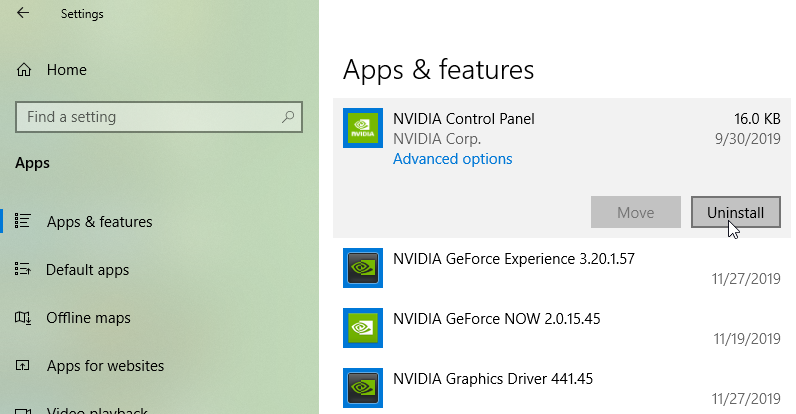
3. Once the NVIDIA Control Panel has been removed from your system, open the URL below to download the latest version of the NVIDIA Control Panel:
Code:
https://www.microsoft.com/en-us/p/nvidia-control-panel/9nf8h0h7wmlt?activetab=pivot%3Aoverviewtab4. Once completed, you should be able to open the NVIDIA Control Panel.
To check which display driver type is installed, right-click over the Windows desktop → select NVIDIA Control Panel → click on the System Information link on the bottom left hand corner of the NVIDIA Control Panel → look at text that follows “Driver Type”. You should see one of the following:
• DCH
• Standard
For driver type Standard, there is no need to download NVIDIA Control Panel app from the Microsoft Store app.
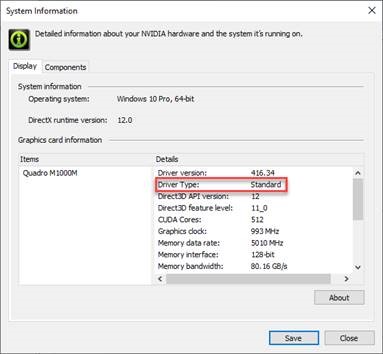
Method 2: Unhide your NVIDIA Control Panel
Your NVIDIA Control Panel may be hidden by Windows during the upgrade from a previous version or by software that has accidentally changed the graphics settings. You can open NVIDIA Control Panel in Windows Control Panel and then show it in your desktop context menu. To do so:
1) Press the Windows logo key and R on your keyboard to invoke the Run dialog.
2) Type “control” in the Run dialog and press Enter on your keyboard. This will open Control Panel (of Windows).
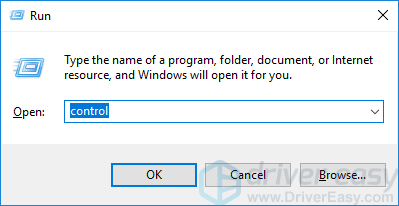
3) In Control Panel, under View by, select Large icons.
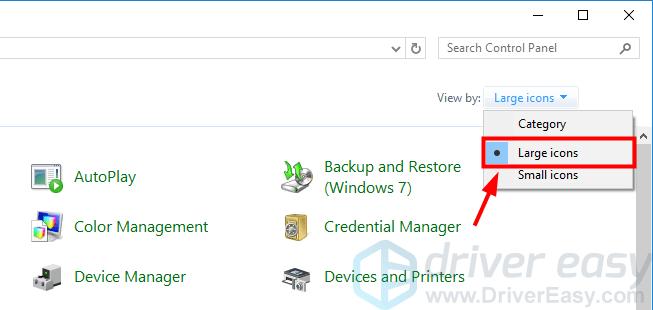
4) Select NVIDIA Control Panel.
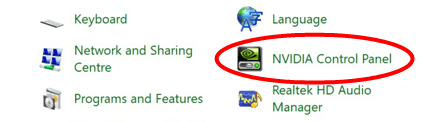
5) In NVIDIA Control Panel, click View or Desktop, and then check Add Desktop Context Menu.

6) Right-click your desktop and see if your NVIDIA control panel reappears in the desktop context menu.
Method 3: Update your graphics driver
If the methods above can’t help you, or you can’t see NVIDIA Control Panel even in Windows Control Panel, you need to update your graphics driver. In most cases, NVIDIA Control Panel disappears because you are using the wrong graphics driver or it is out of date. So you should verify that your graphics adapter has the correct driver, and update it if it doesn’t.
There are two ways you can update your graphicsdriver:
Option 1 – Manually – You’ll need some computer skills and patience to update your drivers this way, because you need to find exactly the right the driver online, download it and install it step by step.
Option 2 – Automatically (Recommended) – This is the quickest and easiest option. It’s all done with just a couple of mouse clicks – easy even if you’re a computer newbie.
Option 1 – Download and install the driver manually
NVIDIA keeps updating drivers. To get your NVIDIA graphics driver, you need to go to the NVIDIA website, find the driver corresponding with your specific flavor of Windows version (for example, Windows 32 bit) and download the driver manually.
Once you’ve downloaded the correct drivers for your system, double-click on the downloaded file and follow the on-screen instructions to install the driver.
Option 2 – Automatically update your graphics driver
If you’re not comfortable playing around with drivers manually, you can do it automatically with Driver Easy.
Driver Easy will automatically recognize your system and find the correct drivers for it. You don’t need to know exactly what system your computer is running, you don’t need to risk downloading and installing the wrong driver, and you don’t need to worry about making a mistake when installing.
You can download and install your graphics driver by using either the Free or the Pro version of Driver Easy. But with the Pro version it takes just 2 clicks:
1)
You must be registered for see links
and Install Driver Easy.2) Run Driver Easy and click the Scan Now button. Driver Easy will then scan your computer and detect any problem drivers.
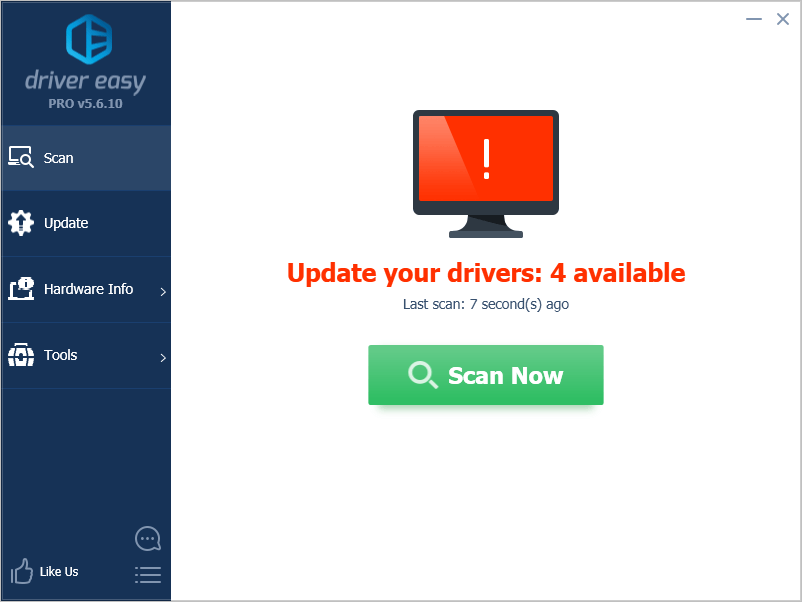
3) Click Update All to automatically download and install the correct version of all the drivers that are missing or out of date on your system.
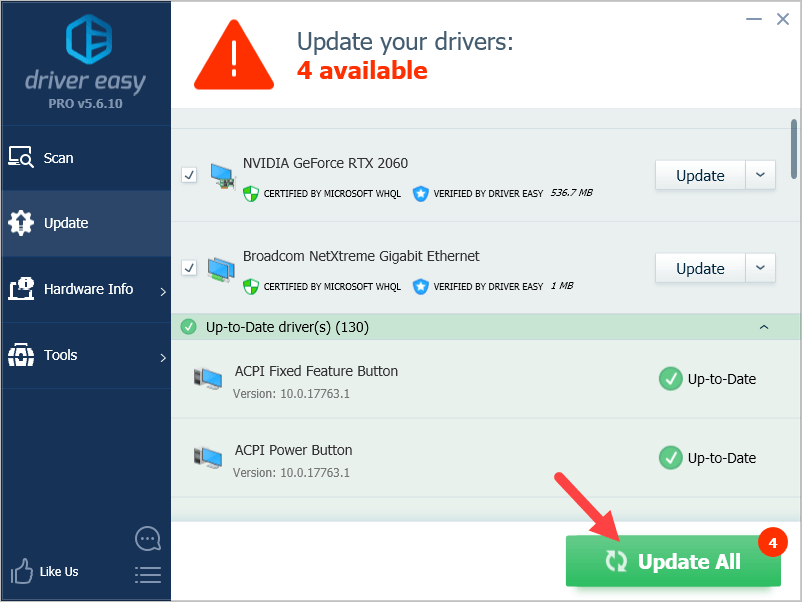
Method 4: Reinstall your graphics driver
If updating driver can’t help you, you may need to reinstall it completely. There may be corrupted driver files that simple uninstallation can’t get rid of. You need to clear all the files before you install the new driver.
You can also use Driver Easy to reinstall your driver. To do so:
1) Open Driver Easy and select Tools.
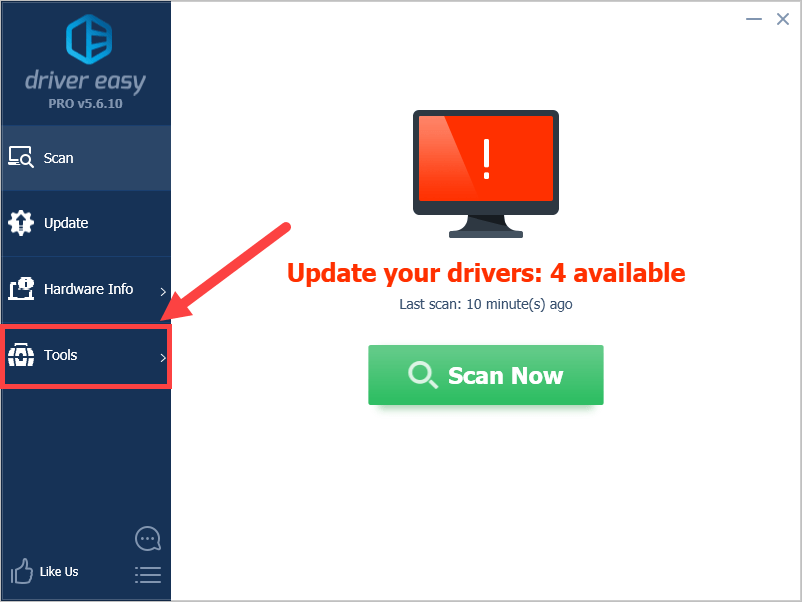
2) Select Driver Uninstall. Click your NVIDIA graphics driver in the Display adapters category and then click the Uninstall button. Your graphics driver will be removed soon.
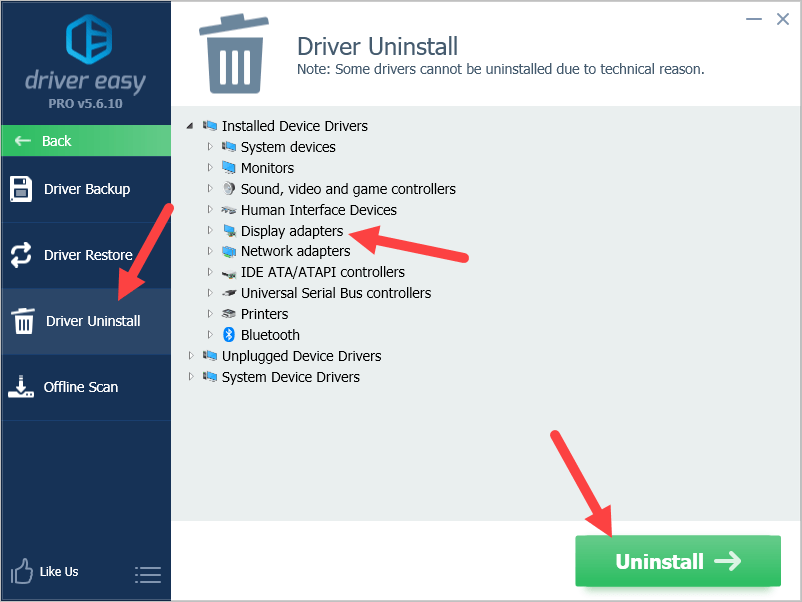
3) Restart your computer. Then open File Explorer (on your keyboard, press the Windows logo key and E).
4) Go to C:\Program Files (x86) and C:\Program Files, then delete all the NVIDIA folders.
5) Then you can use Driver Easy to re-install the NVIDIA graphics driver.
6) Check to see if this fixes your problem.
Last edited:
